SFC vs CHKDSK: When to Use Each Windows Command and How They Work
Your Windows PC has been acting weird lately. Programs crash, things freeze, and error messages pop up like unwanted party guests. You’re probably thinking, “Do I need a new computer?”
Hold on! Before tossing your PC out the window, it might be time to call in two trusty Windows tools — SFC and CHKDSK.
These tools have been around for a long time and can fix many common issues. But they’re different! Let’s break them down in a fun and easy way.
Meet the Heroes: SFC and CHKDSK
Think of your Windows PC like a library:
- SFC is the serious librarian who checks for missing or damaged books (system files), and replaces them with perfect copies.
- CHKDSK is the building inspector who checks the floors, walls, and windows (your hard drive) to make sure the library isn’t falling apart.
Sure, they both want to keep the library running smoothly. But they do it in different ways.
What Does SFC Do?
SFC stands for System File Checker. Fancy name, but here’s what it really does:
- It scans your Windows system files for problems.
- If it finds corrupt or missing files, it replaces them with good ones from a special folder.
These system files are what help your PC run correctly. If they go bad, weird stuff starts to happen.
Common signs you need to run SFC:
- Frequent app crashes
- Slow startup or shutdown
- Windows updates failing
- Blue Screen of Death (yes, the scary kind!)
How to Use SFC
Using SFC is pretty simple:
- Click on the Start menu.
- Type cmd, right-click on Command Prompt, and select Run as administrator.
- Type this command and press Enter:
sfc /scannow
Then you wait. The scan usually takes 10–20 minutes. After it’s done, it will tell you if it fixed any problems.
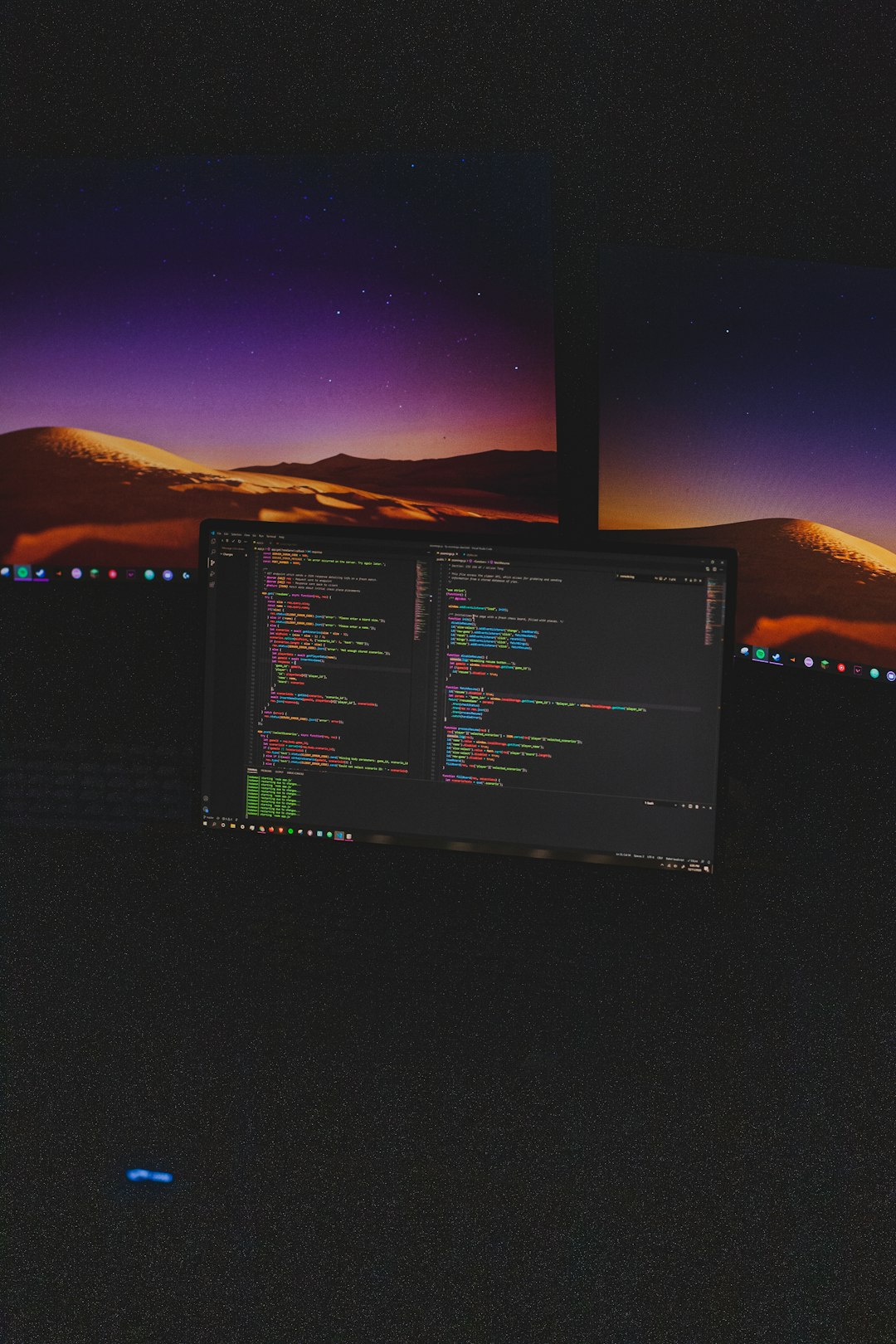
What Does CHKDSK Do?
CHKDSK stands for Check Disk, and it’s all about your hard drive.
Your hard drive stores everything — files, settings, photos, and yes, Windows itself.
CHKDSK checks the drive for bad spots, errors, and makes fixes if it can. Think of it like scanning a road for potholes.
Signs that you might need CHKDSK:
- Slow file access
- Files not opening or disappearing
- Clicking or grinding noise from your hard drive
- System crashes out of nowhere
How to Use CHKDSK
You’ll need to run it from the Command Prompt too, just like SFC:
- Open Command Prompt as administrator.
- Type this and press Enter:
chkdsk C: /f /r
What does that mean?
- C: is the drive letter (your main drive)
- /f tells CHKDSK to fix problems it finds
- /r tells it to find bad spots and try to recover data
You’ll likely get a message asking to schedule it for the next reboot. Type Y and hit Enter. Then restart your PC, and let the magic happen.
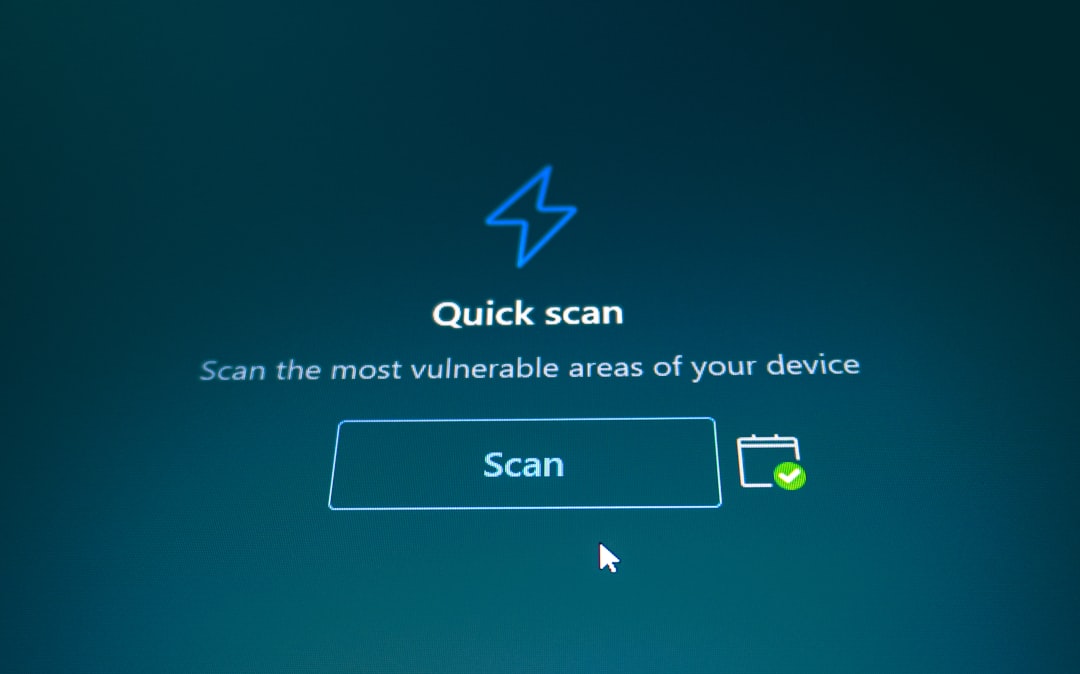
When to Use Each
So you’re scratching your head. Which one should you run, and when?
Use SFC when:
- Windows features don’t work right
- You get weird error messages about .dll files
- Apps crash or act strange
Use CHKDSK when:
- You experience file corruption
- Your PC is super slow, especially while opening folders
- Your computer crashes and says there’s a disk issue
Pro Tip: If your PC is really having a meltdown, it’s a good idea to run both. First run CHKDSK (to check the foundation), then SFC (to fix the software).
Do These Commands Work on SSDs?
Yes, both work on SSDs too! But here’s a quick note:
- SFC is totally safe and recommended on SSDs.
- CHKDSK is okay, but doesn’t really need to scan for bad sectors on an SSD. Use the /f option, but skip /r unless you’re having big problems.
Can’t I Just Use a Tool?
You can! There are friendly graphical tools built into Windows:
- For CHKDSK, go to This PC, right-click on your drive, choose Properties → Tools → Check.
- For SFC, not so much. You still need to use Command Prompt.
But running the commands directly gives you full control. And makes you feel like a PC wizard!

What If They Don’t Fix the Problem?
Sometimes, your issue might be bigger. If both tools report problems but can’t fix them:
- Try running DISM. That’s another system repair tool:
DISM /Online /Cleanup-Image /RestoreHealth
This command fixes the SFC tool itself. It’s like giving your librarian some training before they reorganize the system files.
And if that doesn’t help either?
It might be time to:
- Restore from a backup
- Reset Windows
- Check your hardware (especially the hard drive)
Quick Recap
- SFC checks and fixes Windows system files.
- CHKDSK checks your drive for errors and bad sectors.
- If your PC is wonky, try both! Start with CHKDSK, then SFC.
Your computer can do a lot—but even it needs a checkup now and then. With SFC and CHKDSK in your toolkit, you’re one step closer to becoming your own tech hero.
So go ahead—open that Command Prompt and give your PC the love it deserves!

Comments are closed.