SNES Emulator for PC: How to Play Classic Super Nintendo Games Step-by-Step
The Super Nintendo Entertainment System (SNES) is fondly remembered by gamers for its iconic titles, innovative gameplay, and unforgettable nostalgia. While official consoles are mostly obsolete or hard to find, it’s still possible to relive those golden moments through SNES emulators on PC. An emulator allows enthusiasts to play classic SNES games directly on their computers without owning the original console. This guide provides a step-by-step walkthrough on how to download, install, and use an SNES emulator to enjoy fan-favorite titles like Super Mario World, The Legend of Zelda: A Link to the Past, and Donkey Kong Country.
What is an SNES Emulator?
An SNES emulator is software that mimics the hardware of the original Super Nintendo console. It enables your PC to run SNES game files, commonly known as ROMs. These emulators replicate everything from the graphics, sound, and gameplay mechanics of classic SNES titles, offering an authentic experience. Popular emulators include:
- SNES9x
- BSNES
- ZSNES
- RetroArch (multi-console emulator including SNES)
Each emulator has its own features, such as save states, controller configuration, screen resolutions, and cheat code support. Before diving in, it’s important to pick the one that best suits the user’s technical comfort level and desired gaming experience.
Step-by-Step Guide to Setting Up an SNES Emulator on PC
Step 1: Download the Emulator
Visit the official website of one of the SNES emulators mentioned above. SNES9x is widely praised for its ease of use and compatibility, making it perfect for beginners. Download the correct version for your operating system (Windows, Mac, or Linux).
Make sure to avoid downloading emulators from unofficial sites, as they could contain malware. Always scan downloaded files with antivirus software for safety.
Step 2: Extract and Install the Emulator
Most emulator downloads come in a compressed .zip file. Simply right-click the file and select “Extract All” or use software like WinRAR or 7-Zip to extract the contents to a specified folder.
SNES emulators usually don’t need a traditional installation. After extraction, you’ll find an executable (.exe) file that can be launched directly.
Step 3: Get SNES ROMs
ROM files are digital versions of SNES game cartridges. Due to copyright laws, users should only download and play ROMs of games they already own. Common file extensions for SNES ROMs include .smc and .sfc.
Store your ROM files in a separate folder where they are easy to locate. When using the emulator, simply open it and use the “File > Load Game” menu to locate and start your desired game.
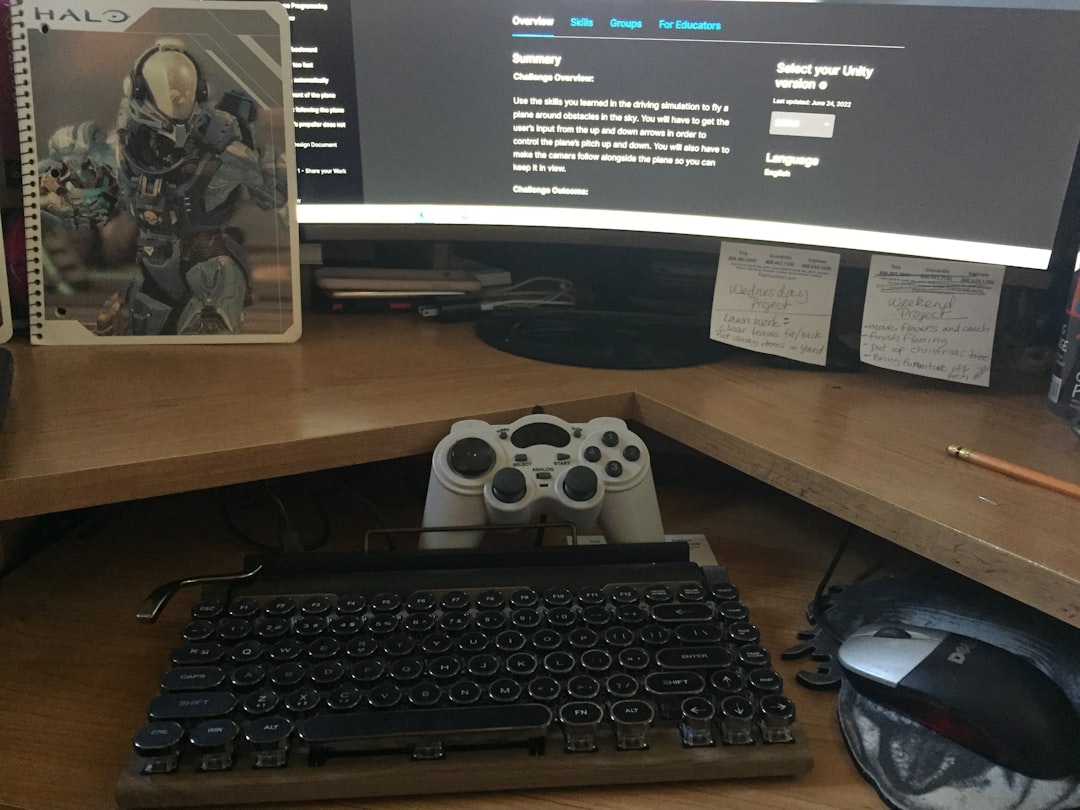
Step 4: Configure Controls
One of the benefits of using an emulator is that you can fully customize the controller layout. Most emulators automatically support keyboard controls, but users can also connect external gamepads for a better experience. Xbox, PlayStation, or generic USB controllers work seamlessly in most cases.
To change your control setup, navigate to the “Input” or “Controller Setup” menu on your emulator. Here you can assign buttons to match your preferences, mimicking the classic SNES controller layout.
Step 5: Optimize Settings
Many emulators provide tons of configurations to enhance performance or visuals. While the default settings usually work fine, consider adjusting the following options for an improved experience:
- Video Filters: Make games appear smoother and more vibrant.
- Audio Buffers: Fix sound lag or distortions.
- Frame Skip: Helps on lower-end PCs by skipping certain frames to maintain speed.
- Save States: Allows players to save their progress anytime, even without in-game checkpoints.
Feel free to experiment and find the ideal configuration for your system.
Best SNES Emulators for PC
Here is a brief overview of the top SNES emulators available for PC:
- SNES9x: Perfect for casual gamers, offering high compatibility, simple UI, and excellent controls.
- BSNES: Known for cycle-accurate emulation, great for purists who want an authentic experience.
- ZSNES: One of the older emulators, less accurate but consumes fewer resources.
- RetroArch: A front-end emulator supporting multiple console cores, including SNES, with an elegant interface.

Legal Considerations
Using emulators is legal, but acquiring ROMs can be a legal grey area. To stay within legal boundaries, users are advised to only download ROMs of games they legally own. Additionally, some websites offer homebrew SNES games that are free and legal to download.
Always exercise caution and ensure you understand your country’s laws regarding the use of emulation and ROM files.
Why Use an Emulator Instead of the Original Console?
While some collectors may prefer the authenticity of playing on the original SNES hardware, emulators offer a range of advantages:
- Convenience: No need for physical cartridges, wires, or CRT TVs.
- Improved Graphics: Upscaled resolutions and customizable filters enhance visuals.
- Save Anytime: Pause and save any point in the game using quick save states.
- Portability: Play on laptops or devices that support the emulator software.
The flexibility and enhanced performance of emulators often make them the preferred choice for modern gamers looking to revisit SNES classics.
Conclusion
SNES emulators for PC offer a fantastic way to relive the charm and excitement of retro gaming. With just a few downloads and some easy steps, users can dive back into timeless adventures—no console required. Whether you’re a longtime fan or a curious newcomer, using an emulator to play SNES games on a PC blends classic entertainment with modern convenience.
Frequently Asked Questions (FAQ)
- 1. Are SNES emulators legal?
- Yes, they are. Emulators themselves are legal software, but downloading ROMs for games you don’t own is typically illegal.
- 2. Can I use a controller?
- Yes. Most emulators support USB controllers including Xbox, PlayStation, and third-party gamepads.
- 3. Are save states permanent?
- Save states remain until you delete them or overwrite with a new one. They’re stored separately from in-game saves.
- 4. Will SNES emulators work on Mac or Linux?
- Some emulators like SNES9x and RetroArch are compatible with multiple platforms including macOS and Linux.
- 5. Where can I find SNES ROMs legally?
- Public domain titles and homebrew SNES games are available on some reputable websites. Avoid pirated copies of commercial games.
- 6. What are the system requirements for SNES emulators?
- SNES emulators are lightweight. Any relatively modern computer (even over a decade old) should run them without issues.

Comments are closed, but trackbacks and pingbacks are open.