Step-by-Step Guide to Getting Started with Animate AI Pro
In today’s rapidly evolving digital media landscape, content creation tools powered by AI are becoming essential for professionals and newcomers alike. Animate AI Pro is one such innovative platform that empowers users to generate animated content quickly, efficiently, and with minimal technical expertise. Whether you’re a marketer, educator, or content creator, learning to use Animate AI Pro can significantly elevate your storytelling and engagement capabilities.
This step-by-step guide is designed to help you get started with Animate AI Pro, offering a clear, trustworthy, and comprehensive path from sign-up to final production.
Step 1: Understanding What Animate AI Pro Is
Animate AI Pro is an advanced animation software powered by artificial intelligence. It allows users to create short animations, explainer videos, and motion graphics using pre-built templates, generative algorithms, and intuitive scripting features. The platform streams real-time assistance, making it highly accessible even if you have limited animation experience.
Key features of Animate AI Pro include:
- AI-generated characters and backgrounds
- Natural text-to-speech narration
- Intelligent scene transitions
- Drag-and-drop editor with real-time previews
- Export in multiple formats including MP4, GIF, and WebM
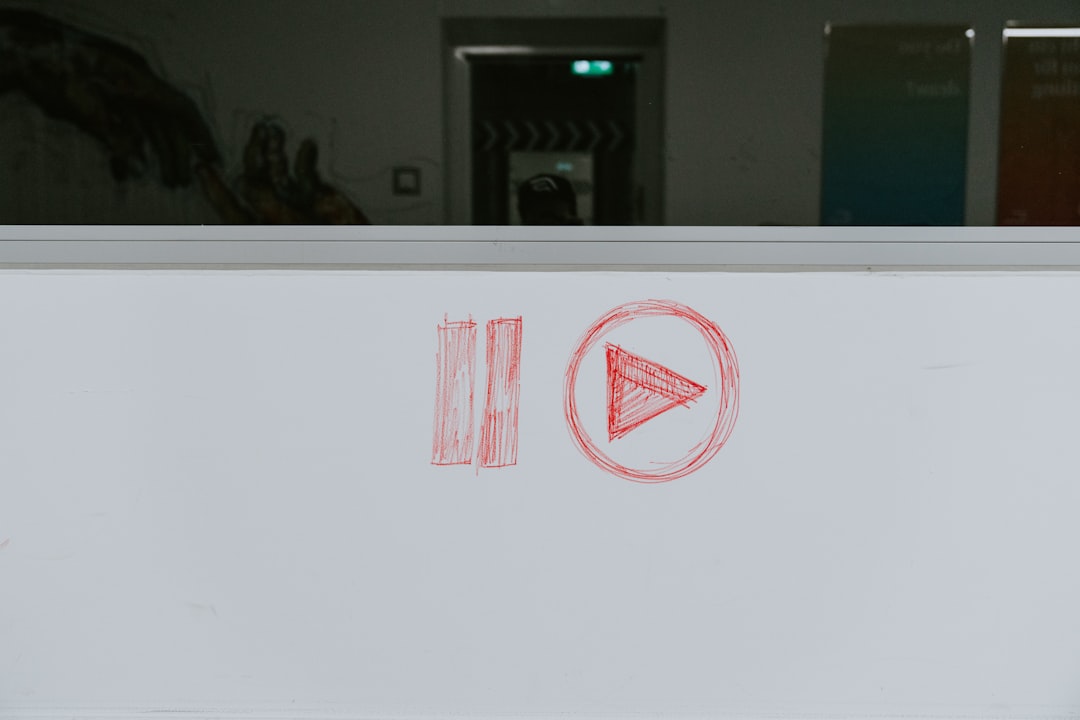
Step 2: Creating Your Account and Setting Preferences
To begin, visit the official Animate AI Pro website and click on the “Sign Up” button. You can either register using your email address or sign in using Google or Microsoft credentials. Once registered, go through the initial onboarding steps, where the system will ask about your purpose for using the tool (e.g., e-learning, business marketing, social content).
After onboarding, take a few moments to configure your dashboard preferences:
- Select your preferred language
- Connect cloud storage if needed (e.g., Google Drive or Dropbox)
- Choose default export settings and file quality
Step 3: Navigating the Interface
Upon successful login, you’ll be taken to the Animate AI Pro Dashboard. The interface is clean, user-friendly, and divided into several key sections:
- Project Workspace: Where existing and new projects are displayed
- Asset Library: Includes characters, props, and backgrounds
- Script Editor: For adding and editing animation scripts
- Preview Panel: View real-time animation output
- Timeline Editor: Customize animation and sync voice-overs
Before creating your first project, it’s a good idea to explore the layout to get comfortable with the editing and navigation tools available.
Step 4: Creating Your First Project
To begin creating an animation, click the “New Project” button. You’ll be prompted to:
- Name your project (e.g., “Product Explainer Video”)
- Select a project type: Explainer, Promo, Tutorial, etc.
- Choose a resolution and format (HD, 1080p, or custom)
The system will then provide you with a storyboard template to start building on. You can either:
- Use a pre-built template and modify elements as needed
- Or create a custom storyboard from scratch using the AI Assistant
Step 5: Writing and Integrating Your Script
The script is at the heart of your animation. In Animate AI Pro, the AI script editor uses natural language processing to break down your text into scenes and dialogues automatically.
To create an effective script:
- Click on “Script Editor” in the main toolbar
- Write or paste your animation text
- Choose text-to-speech voice and language
- Use the AI Assistant to suggest tone and pacing
This feature ensures your script is optimized for visual and auditory flow before translating it into animated scenes automatically.
Step 6: Customizing Scenes and Characters
Once the script is processed, Animate AI Pro auto-generates corresponding scenes. This includes animating characters, inserting background elements, and syncing with voice-over tracks.
You can further customize your animation by:
- Dragging and dropping new props from the Asset Library
- Adjusting character emotions and body language
- Changing background environments or uploading your own
- Fine-tuning voice-over using pitch and speed controls
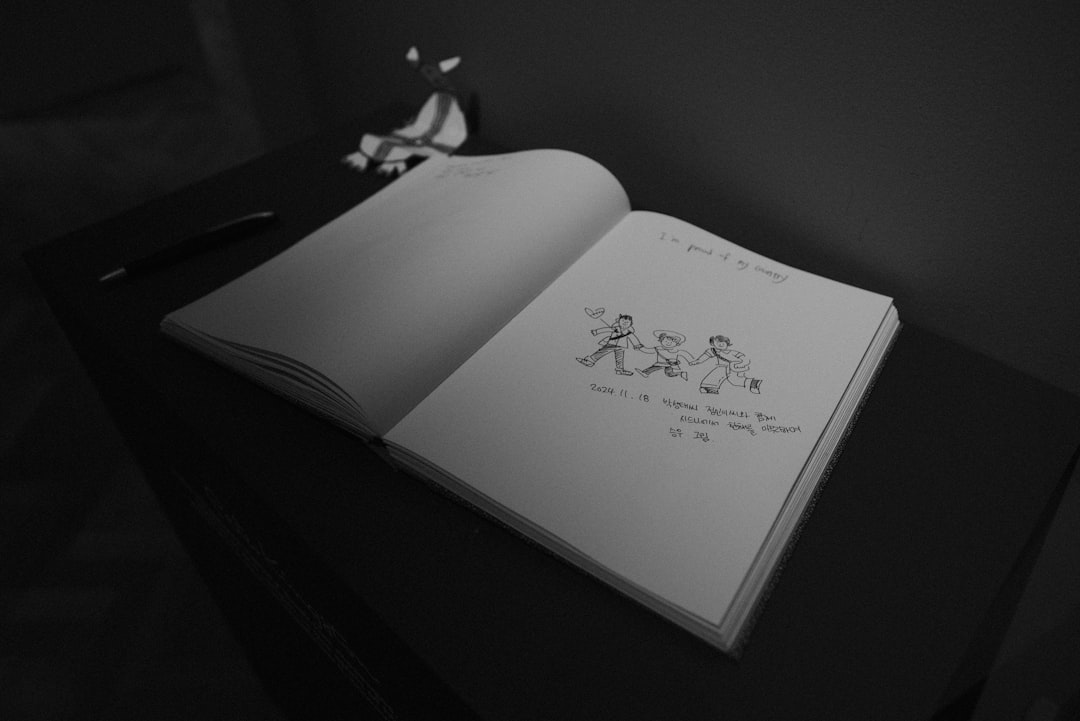
Step 7: Previewing and Editing Timelines
Once your scenes are assembled, preview the entire animation in the Preview Panel. Scrub through the timeline to check for timing issues, abrupt transitions, or voice-over mismatches.
Key timeline editing tips:
- Align voice-over precisely with on-screen action
- Ensure smooth transitions between scenes
- Match background music with narrative tone
Use animation keyframes to control character movement and camera zoom effects with accuracy.
Step 8: Exporting and Publishing
After perfecting your animation, click on the “Export” button located at the top right of your dashboard. Animate AI Pro offers a variety of export options:
- MP4 for standard video sharing
- GIF for looping animations
- WebM for web-optimized animations
You can also publish your animation directly to platforms such as YouTube, Vimeo, or embed it on your website using HTML code provided by the platform.
Step 9: Utilizing Advanced Features
Once you’re comfortable with the basics, Animate AI Pro offers advanced tools for more seasoned users. These include:
- Custom voice-over uploads for multilingual support
- Green screen integration for real-time compositing
- 3D object manipulation for more complex scenes
- Collaborative project sharing with team members
These features add a layer of professional polish and flexibility to your content, catering to comprehensive production requirements.
Step 10: Optimizing for Audience Engagement
Before concluding your project, ensure it’s optimized for your target audience. Concise, compelling animations typically retain attention longer. Here are some general tips:
- Keep videos under 2 minutes unless it’s a tutorial
- Use branded elements like custom logos and taglines
- Add subtitles for users watching in silent mode
- Include a call-to-action at the end of the video
Measure performance after publishing by tracking engagement metrics through your video platform of choice.
Conclusion
Animate AI Pro provides a comprehensive, AI-driven approach to animation creation, suitable for users at all skill levels. By following this step-by-step guide, you’ll be equipped to produce dynamic and engaging animations that serve your personal or professional objectives. The emphasis on ease-of-use complemented by powerful customization tools ensures that both novices and experienced designers can benefit from this versatile platform.
With regular updates and enhancements based on user feedback, Animate AI Pro is not just a tool, but an investment in the future of content creation.

Comments are closed, but trackbacks and pingbacks are open.