Stop USB Devices From Constantly Connecting and Disconnecting on Windows 10 Once and For All
Experiencing issues with USB devices constantly connecting and disconnecting on Windows 10 can be frustrating. Whether it’s your external hard drive, mouse, keyboard, or USB flash drive, these intermittent connections may not only disrupt your workflow but also risk data corruption. Fortunately, there are several practical fixes that can help resolve this problem once and for all.
Understanding the Root of the Problem
Before diving into solutions, it’s essential to understand that USB connectivity issues can stem from various causes such as:
- Power management settings
- Outdated or corrupted USB drivers
- Hardware malfunctions
- Interference from background processes
- Faulty USB ports or cables
Identifying the source makes it easier to apply the most effective fix tailored to your situation.
Steps to Stop USB Devices from Constantly Disconnecting
1. Disable USB Selective Suspend
Windows 10 has a feature called USB Selective Suspend that helps conserve power by suspending idle USB ports. Unfortunately, this can sometimes lead to devices constantly disconnecting. Here’s how to disable it:
- Go to Control Panel » Power Options.
- Click on Change plan settings next to your current plan.
- Click on Change advanced power settings.
- Expand USB settings » USB selective suspend setting and set it to Disabled.
- Click Apply and OK.
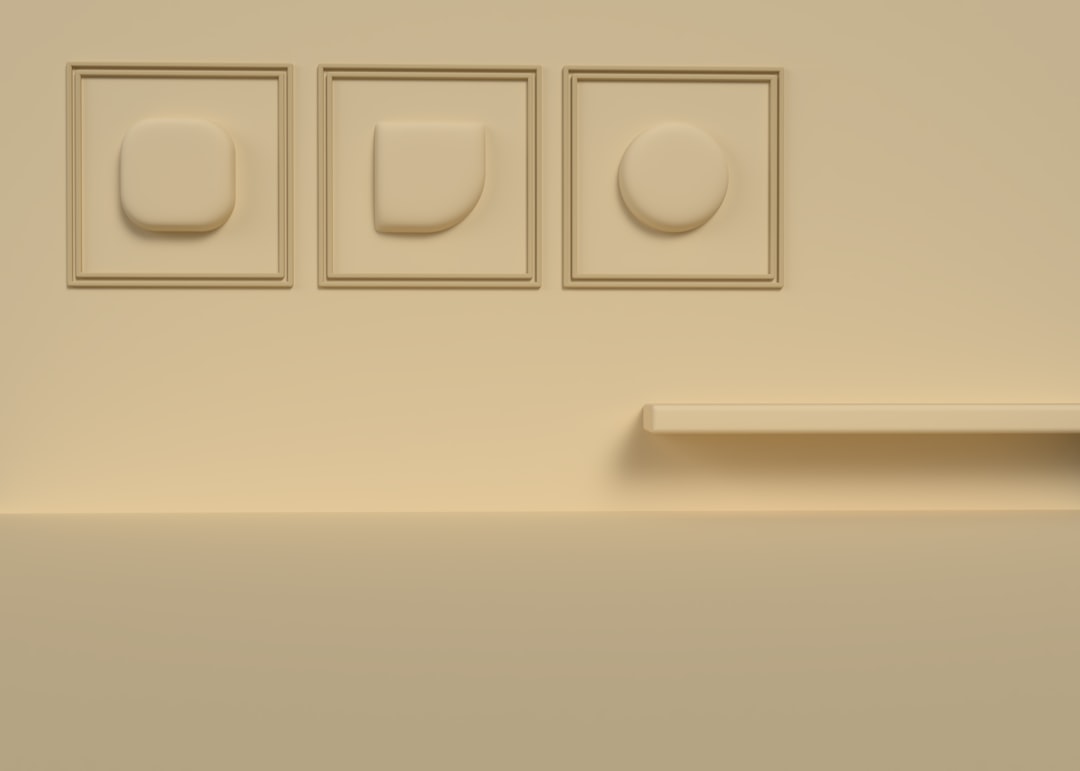
2. Update or Reinstall USB Drivers
Outdated or corrupted drivers can cause USB ports to malfunction. Updating or reinstalling USB drivers often fixes the issue.
- Press Win + X and choose Device Manager.
- Expand the section labeled Universal Serial Bus controllers.
- Right-click each USB Root Hub and select Update driver or Uninstall device. Restart your PC to reinstall.
If updating doesn’t help, consider visiting your motherboard or laptop manufacturer’s website to manually download the latest chipset and USB controller drivers.
3. Change Power Management Settings in Device Manager
Windows may automatically turn off USB devices to save power. To prevent this, adjust the settings for each hub:
- Open Device Manager.
- Expand Universal Serial Bus controllers.
- Right-click each USB Root Hub, click Properties, and go to the Power Management tab.
- Uncheck Allow the computer to turn off this device to save power.
- Click OK.

4. Try a Different Port or a Powered USB Hub
A faulty or overloaded USB port could be the culprit. Try switching to a different port or using a powered USB hub that supplies consistent energy.
Keep in mind that laptop USB ports are especially prone to overloading due to limited power delivery.
5. Scan for Hardware Changes and System File Errors
Sometimes, scanning for hardware changes or corrupted system files helps:
- In Device Manager, click Action > Scan for hardware changes.
- Run sfc /scannow in Command Prompt (Admin) to verify and auto-repair system files.
Conclusion
Dealing with USB devices constantly connecting and disconnecting on Windows 10 can be a multi-layered issue. However, by tweaking power settings, updating drivers, and testing hardware, you can often resolve the annoyance quickly and permanently. Start with the simpler fixes and escalate to more technical solutions as needed.
FAQ
Q: Why does my USB keep disconnecting and reconnecting?
A: This can happen due to power management settings, outdated drivers, or faulty USB ports. It’s common on laptops set to conserve battery life.
Q: Will disabling USB selective suspend affect performance?
A: Disabling this setting may cause a slight increase in power usage but typically improves USB reliability without impacting performance.
Q: How do I check if my USB port is malfunctioning?
A: Try the device in another port or on a different computer. If it works elsewhere, the original port may be faulty or underpowered.
Q: Is a powered USB hub a good long-term solution?
A: Yes, especially if you’re using multiple USB devices that demand power, such as external hard drives or audio interfaces.
Q: Can antivirus software interfere with USB connectivity?
A: In rare cases, yes. Try temporarily disabling antivirus protection to see if the issue persists, then re-enable it and adjust settings as needed.
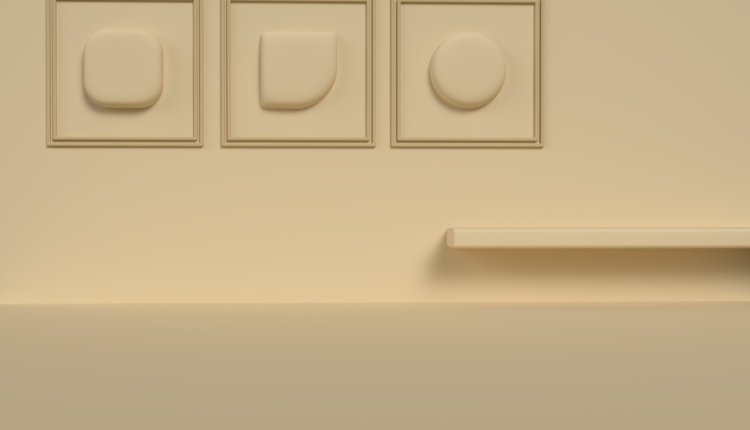
Comments are closed, but trackbacks and pingbacks are open.