The Ultimate Fix for Web Pages Not Loading on Windows 10 — Get Browsing Again Instantly
There’s nothing more frustrating than trying to browse the web only to find that pages won’t load on your Windows 10 PC. Whether you’re working, studying, or simply trying to unwind, this issue can bring everything to a sudden halt. While many users might jump to reset their routers or call their internet provider, the solution is often much simpler—and faster. This article outlines the ultimate fix for web pages not loading on Windows 10 so you can get back online instantly.
Understanding the Problem
Before diving into the fix, it’s important to understand what might be causing the issue. Web pages may fail to load even if your device appears to be connected to the internet. Common causes include:
- Corrupted DNS settings
- Browser misconfigurations or cache buildup
- Faulty network adapter drivers
- Third-party security software interference
Diagnosing each of these manually can take time. Fortunately, we’ve detailed the most universal and effective solution below.
The Ultimate Fix — Reset the Network Stack
The most consistent fix for Windows 10 users is to reset the entire network stack using Command Prompt. This method addresses DNS faults, clears outdated network configurations, and forces your PC to rebuild its network settings from scratch.
Follow these steps:
- Press Windows Key + X and select Command Prompt (Admin) or Windows PowerShell (Admin).
- Type the following commands one at a time, pressing Enter after each:
netsh winsock resetnetsh int ip resetipconfig /releaseipconfig /renewipconfig /flushdns
- Restart your computer.
After rebooting, try accessing a web page. In most cases, you’ll find that browsing functionality has been completely restored.
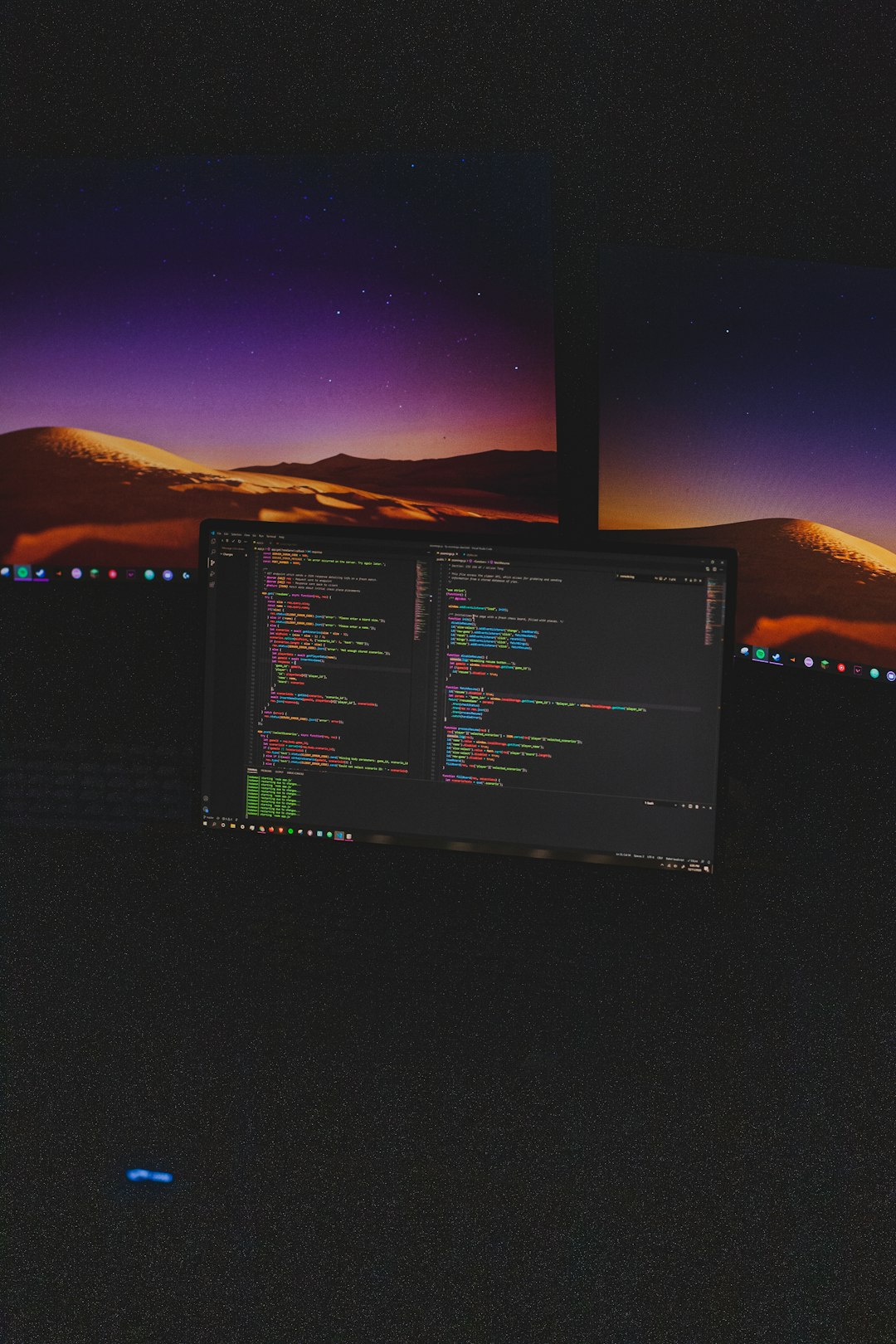
Still No Luck? Try These Secondary Solutions
If the problem persists even after resetting the network stack, there may be other culprits at play. Consider the following additional steps:
1. Check Proxy Settings
Incorrect proxy settings can block web traffic. Here’s how to check:
- Go to Settings > Network & Internet > Proxy.
- Ensure “Use a proxy server” is turned off unless you are specifically required to use it.
2. Update the Network Adapter Driver
- Right-click the Start Menu and select Device Manager.
- Expand the Network adapters section and right-click your adapter.
- Select Update driver and choose Search automatically for drivers.
If that doesn’t help, consider uninstalling the adapter entirely and letting Windows reinstall it upon reboot.
3. Disable Security Software Temporarily
Some antivirus or firewall programs can block internet access without warning. Try disabling them temporarily to see if the pages load. If they do, you may need to configure exceptions within the software.
Prevent Future Issues
Once you’ve fixed the problem, it’s a good idea to take preventive measures to avoid future disruptions.
- Keep Windows 10 and all drivers up to date.
- Use a trusted DNS service, such as Google DNS (8.8.8.8, 8.8.4.4) or Cloudflare (1.1.1.1).
- Clear browser cache regularly to prevent conflicts with loading content.
- Enable automatic repair tools in your antivirus program to identify and fix network threats quickly.
Conclusion
Web pages not loading on Windows 10 can be a minor annoyance—or a serious disruption. Thankfully, with the steps we’ve discussed, you can resolve the issue fast and ensure your system stays healthy and responsive. Whether it’s a simple DNS flush or a complete network stack reset, these methods are proven to get users browsing again instantly.
If you’re still facing issues even after trying these solutions, consider reaching out to a certified IT technician, as there could be deeper system-related problems at play.

Comments are closed.