Tips to Make Your Samsung Phone Look Sleeker and More Stylish
Whether it’s the sleek design, powerful performance, or cutting-edge features, Samsung smartphones are renowned for their premium feel. But even with their elegant design straight out of the box, there are several smart and creative ways to enhance the appearance of your Samsung device and make it even more stylish. From aesthetic choices to functional upgrades, here’s how users can transform their phone into a true personal accessory that combines form and function.
1. Choose a Premium Case
One of the easiest and most effective ways to upgrade the look of a Samsung phone is by selecting a stylish, high-quality case. Not only does a case protect the device from drops and scratches, but it also serves as an extension of personal style.
- Leather Cases: These offer a premium look that matures with age, giving the device character over time.
- Clear Cases: For those who love the original finish of their phone, a slim, transparent case keeps the look intact while presenting a clean profile.
- Designer Cases: Collaborations with fashion brands or custom-made cases add a luxury element to the phone’s aesthetic.
Ensure the case is thin enough to maintain the phone’s sleek lines while still offering reasonable protection.
2. Apply a Skins or Wrap
For those who don’t enjoy the bulk that comes with cases, applying a skin or wrap offers another aesthetic upgrade. These are thin vinyl coverings that adhere to the surface of the phone, offering stylish prints and textures without increasing the overall size. Available in matte, brushed metal, marble, and even leather textures, skins add flair and personality to a Samsung device.
Plus, they help reduce fingerprints and minor scuffs, keeping your phone looking newer for longer.
3. Customize the Display with Themes and Wallpapers
Samsung’s One UI allows for incredible levels of personalization, especially through the Galaxy Themes Store. It’s easy to update the visual vibe of the phone with a fresh background, icon pack, and color palette that suits your mood or the season.
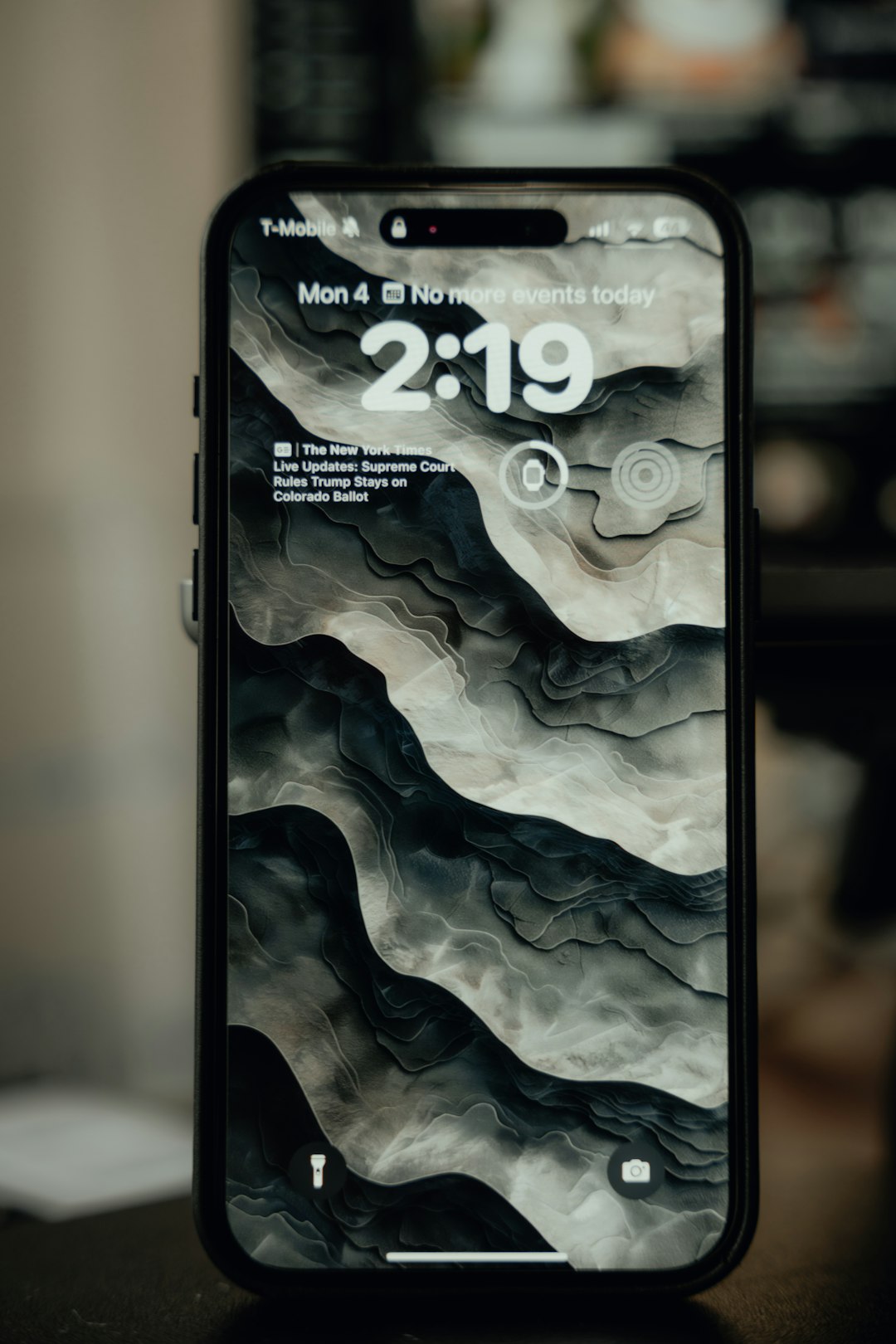
Tips for display customization:
- Live Wallpapers: Add dynamic movement to your screen for a tech-forward impression.
- Dark Mode Themes: They not only look elegant but also conserve battery life on AMOLED screens.
- Artistic Widgets: Use apps like KWGT or OneUI’s built-in widgets for stylish weather, clock, or calendar displays.
4. Modify the Always-On Display (AOD)
The Always-On Display feature is another avenue for personalization. Users can choose from a variety of clocks, calendars, and even animated GIFs to appear when the screen is inactive, adding a classy touch to how the phone appears on a desk or table.
Pro tip: Match the AOD style to your phone’s theme for a more cohesive and polished look.
5. Organize Your Home Screen Layout
A clean and organized home screen gives the impression of sophistication and functionality. Samsung phones allow customization of grid layouts and icon sizes to better suit different preferences.
Here’s how to tidy up your home screen:
- Use folders to group similar apps together.
- Limit the number of home screens to avoid clutter.
- Opt for minimalist widgets that support the overall style.
- Align icons symmetrically for visual harmony.
Third-party launchers like Nova Launcher and Niagara Launcher also offer additional customization options for those wanting a unique UI experience.
6. Accessorize with Stylish Add-Ons
Accessorizing your Samsung device complements its stylish appeal and boosts functionality.
- PopSockets or Phone Rings: Available in metallic finishes and luxury designs.
- Stylish Wireless Charging Pads: Sleek, minimalist designs look great at home or in the office.
- Decorative Camera Lens Covers: Add a flash of metallic or color to an often-overlooked feature.

7. Adjust System Fonts and Colors
With just a few changes in the settings, it’s easy to personalize fonts and text colors to match the desired aesthetic. The Galaxy Store offers numerous fonts ranging from elegant serifs to ultra-modern minimalist fonts.
Make sure to:
- Use consistent font styles across headings and text.
- Choose a color theme that matches your wallpaper and icons.
8. Use Edge Panels Creatively
Samsung’s Edge Panels not only boost functionality but also contribute to the phone’s modern appeal. By customizing the apps or tools available on the edge, users can make their navigation more efficient while keeping the display clean and visually pleasing.
9. Clean the Device Regularly
Dirt and fingerprints quickly dull the appearance of even the most beautiful phones. Periodically wiping down the screen and back panel with a microfiber cloth keeps your phone looking pristine. For more thorough cleaning, alcohol-free screen wipes can be used to disinfect without damaging surfaces.
10. Match Your Phone to Your Outfit or Style
For fashion-conscious individuals, matching the phone’s theme, case, and accessories with their lifestyle or outfit adds a rich layer of originality and polish. Whether that’s a marble-patterned case to match a handbag or gold-tone accents to go along with a watch, these small details make a big impact.
In the end, making your Samsung phone look sleeker and more stylish is all about personal expression and detail. With a blend of aesthetic enhancements and functional upgrades, any user can elevate their device’s presence and integrate it seamlessly into their lifestyle.
FAQs
- Q: Will installing a skin void my Samsung warranty?
A: No, applying a vinyl skin does not void your Samsung phone’s warranty as it doesn’t interfere with the internal hardware or require disassembly. - Q: What’s the best way to safely clean my Samsung phone?
A: Use a microfiber cloth and, if needed, an alcohol-free, phone-safe cleaning solution. Avoid submerging the phone or using household cleaners with ammonia. - Q: Are third-party launchers safe for my device?
A: Yes, most popular third-party launchers from the Play Store are safe and offer great customization. Read reviews and permissions before installing. - Q: Can I revert any customization if I don’t like it?
A: Absolutely. Samsung allows you to restore settings, themes, and layout to default through device settings. - Q: Do stylish cases affect wireless charging?
A: Most slim cases don’t. However, very thick or metal-based cases might interfere with wireless charging and should be tested accordingly.

Comments are closed.