Troubleshooting Login Failures With dsregcmd Output
Login failures in hybrid Azure AD environments can be both frustrating and complex to resolve. Administrators often struggle with pinpointing the exact cause, especially when dealing with device join states and user authentication issues. Microsoft’s dsregcmd command-line tool provides a powerful way to understand device registration and hybrid join states, offering valuable insights that can aid in resolving such issues quickly.
Among IT professionals and system administrators, dsregcmd /status is the go-to diagnostic tool for investigating device-related authentication issues in Windows environments that leverage Azure Active Directory (AAD) or Hybrid Azure AD Join. By interpreting its output, administrators can usually determine whether a device is properly registered and seamlessly receives SSO (Single Sign-On) experience.
Understanding the dsregcmd Tool
The dsregcmd utility, built into Windows 10 and Windows 11, checks a system’s cloud domain join status. When users are unable to log in or experience intermittent SSO behavior, running dsregcmd /status in an elevated Command Prompt can reveal whether their device is correctly Azure AD joined, domain joined, or both.

The output is divided into several important sections:
- Device State – Indicates whether the device is AzureADJoined, DomainJoined, and WorkplaceJoined.
- Tenant Details – Shows the Azure AD tenant ID associated with the device.
- User State – Determines if the current user has a PRT (Primary Refresh Token), which is essential for seamless authentication with Azure services.
- SSO State – Lists tokens and authentication configurations used by Windows to maintain SSO.
Common Login Issues and the Causes
Several problems can arise from misconfigured or unregistered devices, making login attempts fail. Here are some common scenarios and how to read them using the tool output:
- Missing PRT: If User State > AzureAdPrt is “No”, the user lacks a valid token. This often happens when group policies or network access are misconfigured.
- Device Not Joined: If Device State > AzureADJoined is “No”, the device might have failed to complete hybrid join. This can be due to DNS issues, missing SCP (Service Connection Point), or failure in AD Connect synchronization.
- Tenant Mismatch: If the tenant ID under Tenant Details doesn’t match what’s expected, it may point to a user logging into a test or production tenant unintentionally.

How to Troubleshoot Using dsregcmd Output
Once you gather the diagnostic information, these steps can guide you toward resolution:
- Confirm Domain Connectivity – Ensure the machine can access domain controllers and Azure endpoints. Use the
nltest /dsgetdc:yourdomain.comcommand to verify DC accessibility. - Reboot and Retry Join – Stale configurations can sometimes be fixed by rebooting the device and running
dsregcmd /joinordsregcmd /debugfor more detailed logs. - Resync Hybrid Join – Make sure AD Connect is working properly and that SCP is in place within AD on-prem. Misconfigured synchronization can cause devices to miss their join window.
- Check Certificates – Devices failing to authenticate over SSL may point to the need for updating or revoking corrupted certificates.
Preventive Measures
To reduce login failure rates in the future, organizations should implement proactive monitoring. Automate checks for hybrid join status and ensure all end-user devices are receiving GPO updates regularly. Additionally, using Intune to automatically remediate devices can minimize user downtime.
FAQ
- Q: What should I do if AzureAdJoined is “No”?
A: Verify that Hybrid AD Join policies are configured correctly and that the device is synced with AD Connect. Also, check for DNS or time synchronization errors. - Q: Why is my user not receiving a PRT?
A: Ensure the user is logged into Windows using an organizational account and the device has access to Azure AD endpoints. Check effective sign-in policies related to device compliance. - Q: Can I automate dsregcmd checks?
A: Yes. Using PowerShell or scheduled tasks, IT departments can periodically logdsregcmd /statusresults and flag deviations from expected join states. - Q: How does dsregcmd help in SSO diagnosis?
A: It reveals whether the device and user have valid tokens and trusted join states, both of which are essential for SSO to operate correctly in Azure environments. - Q: Is dsregcmd available on all Windows versions?
A: It’s available by default on Windows 10 and 11, along with Windows Server 2016 and newer, assuming the machine is part of an Azure-connected domain.
By mastering the use of dsregcmd and learning to interpret its output, administrators can greatly reduce the time and complexity involved in troubleshooting login issues and ensure smoother user experiences across their Windows environments.
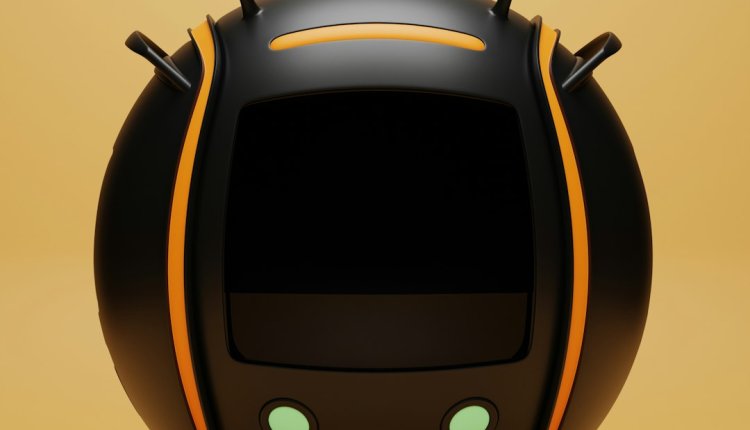
Comments are closed, but trackbacks and pingbacks are open.