Ultimate Tips for Fast and Accurate Convert Online TIFF to PDF Every Time
In a digital world where file accessibility and format uniformity are crucial, converting images like TIFF to PDF has become an essential task for both individuals and professionals alike. TIFF (Tagged Image File Format) is widely used for storing raster graphics, especially in photography and document scanning. However, it isn’t always the most convenient format for sharing or viewing across multiple platforms. This is where converting TIFF to PDF proves to be highly beneficial. PDFs are compact, versatile, and supported across nearly all devices, making them the go-to format for documentation.
Whether you’re managing documents, archiving high-resolution images, or consolidating reports, converting TIFF files to PDF online can streamline your workflow. But as with any digital task, achieving speed and precision is key. Below are ultimate tips to ensure fast and accurate online TIFF to PDF conversions every time.
1. Choose a Reliable Online Converter
Not all converters perform equally. Opt for well-reviewed tools that are known for their speed and accuracy. Popular options typically support batch conversions and allow you to customize output settings. Some of the top online TIFF to PDF converters include:
- Adobe Acrobat Online
- Smallpdf
- ILovePDF
- PDFCandy
- Online2PDF
Always read user reviews to check for issues like watermarking, size restrictions, or slow processing speeds.
2. Optimize TIFF Files Before Conversion
Large, unoptimized TIFF files can lead to slow processing and potential quality loss during conversion. Optimize your TIFF images by:
- Reducing resolution if very high (e.g., above 600 DPI).
- Compressing the file with lossless tools to maintain image quality.
- Converting multiple single-page TIFFs into a single multipage TIFF to simplify batch conversion.

Well-prepared files drastically increase both the speed and accuracy of the conversion.
3. Ensure Internet Stability
Since the process is carried out online, a consistent and fast internet connection is critical. Uninterrupted connectivity ensures that files are uploaded and downloaded quickly, reducing failure risks during conversion, especially for large TIFF files.
4. Use Batch Conversion for Efficiency
Many online converters support batch processing, allowing multiple files to be converted simultaneously. This feature is particularly useful for business users who handle high volumes of data daily. Instead of converting files one at a time, upload a folder or select multiple files to save time.
5. Check Output Settings Before Converting
High-quality converters offer customization options. Before hitting that “Convert” button, review output settings such as:
- Page size: Convert images to A4, Letter, or custom sizes.
- Orientation: Choose between landscape or portrait.
- Margins and scaling: Fit the image properly within the PDF page to avoid cropping or stretching.
- Merge options: Merge multiple TIFFs into a single PDF for easy sharing.
These settings are vital if the PDF will be printed or used in professional documents.
6. Consider Security and Privacy
Always ensure the converter you choose uses HTTPS and has a clear privacy policy. For sensitive or personal images, it’s best to use converters that guarantee file deletion after processing. Platforms like Adobe and Smallpdf offer excellent security measures for confidential data.
7. Use Browser Extensions or Desktop Tools When Needed
If you frequently convert TIFF files to PDF, consider installing a browser extension or a dedicated desktop tool. Offline tools remove the dependence on internet connectivity and typically offer more advanced image handling options. Some reliable desktop tools include:
- Adobe Acrobat Pro
- IrfanView (with PDF plugin)
- Pixillion Image Converter
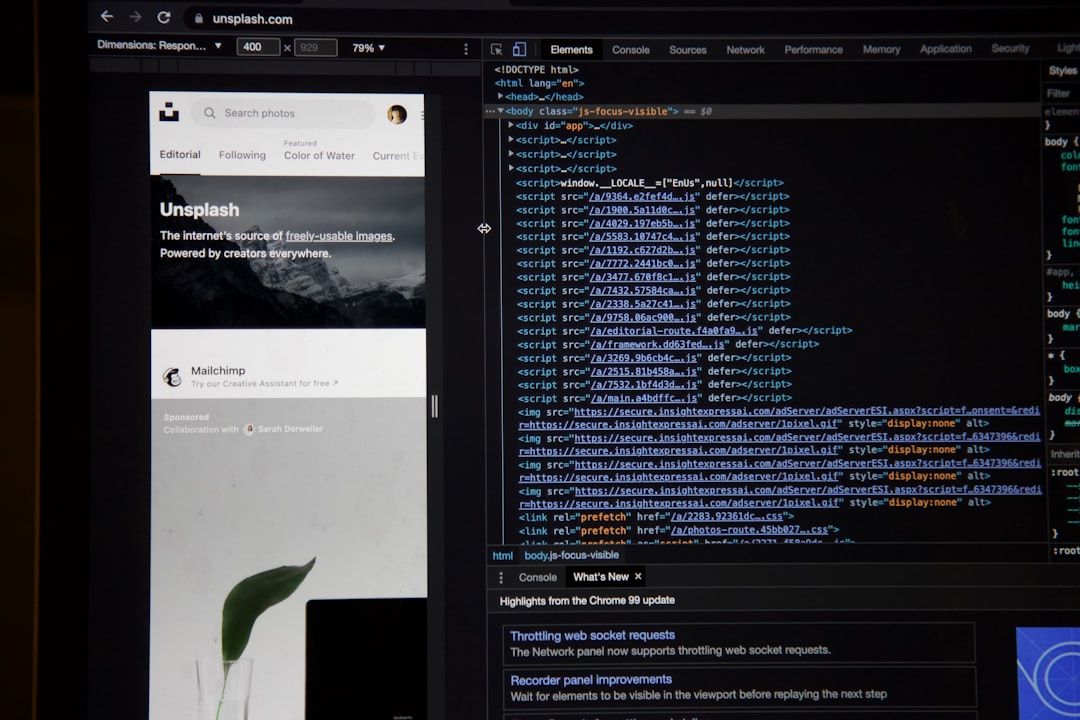
8. Preview Files After Conversion
Don’t forget to open and review the converted PDF before sending or archiving it. Check for:
- Proper image alignment.
- Sufficient resolution and clarity.
- Correct page arrangement if you merged multiple TIFFs.
A quick check ensures you haven’t lost essential data or formatting in the process.
9. Automate Repetitive Conversions
Businesses or individuals with repetitive needs can use automation tools to save time. Some PDF APIs and workflow automation platforms allow users to integrate conversion functionality into their systems. Zapier, Integromat, or custom Python scripts using libraries like PyPDF2 can help automate TIFF to PDF conversions seamlessly.
10. Stay Up-to-Date With Format Changes
TIFF and PDF specifications occasionally get updated. Staying informed about format compatibility and newly introduced tools can make your conversion process easier and more reliable in the long run. Browsing forums, tech blogs, or subscribing to newsletters from popular conversion platforms can keep you in the loop.
Conclusion
Converting TIFF to PDF online does not have to be a tedious task. By following these tips—ranging from selecting the best tools to ensuring quality control—you can achieve fast and flawless conversions every time. Whether it’s for business documentation, sharing scanned records, or organizing images, the right approach ensures efficiency, clarity, and convenience.
Frequently Asked Questions (FAQ)
- Q1: Can I convert multipage TIFFs into a single PDF online?
- Yes, many online converters such as Smallpdf, PDFCandy, and ILovePDF support multipage TIFF files and will convert them into a multi-page PDF seamlessly.
- Q2: Will I lose image quality when converting TIFF to PDF?
- It depends on the tool you use. Reputable converters retain image quality or offer settings to control compression levels. Always review output settings before conversion.
- Q3: Are online converters safe for sensitive files?
- As long as the website is HTTPS-secured and has a clear privacy policy, your files are generally safe. Look for tools that promise automatic file deletion after use for added security.
- Q4: What’s the best tool for bulk TIFF to PDF conversion?
- For online use, PDFCandy and Online2PDF offer excellent batch conversion capabilities. For desktop, Adobe Acrobat Pro or IrfanView with plugins is highly effective.
- Q5: Can I convert TIFF files to PDF on a mobile device?
- Yes, many tools like Smallpdf and Adobe Acrobat offer mobile-friendly interfaces or apps that allow TIFF to PDF conversion directly from your phone or tablet.

Comments are closed, but trackbacks and pingbacks are open.