Valorant Uninstall Guide: Remove Riot Vanguard and Clean Registry Traces
Valorant, Riot Games’ popular free-to-play tactical shooter, has taken the gaming world by storm. Its competitive gameplay, strategic depth, and crisp visuals make it a top choice among both casual and serious gamers. However, the game comes with an anti-cheat system known as Riot Vanguard—an extremely invasive component that operates at the kernel level of your operating system. For users who are no longer playing Valorant, removing the game and its residual components might not be as straightforward as dragging the game folder to the trash. In this guide, we’ll walk you through how to completely uninstall Valorant, remove Riot Vanguard, and clean up leftover registry entries for a truly deep purge of Riot’s software from your system.
Why Completely Remove Valorant and Riot Vanguard?
A simple uninstall from the Control Panel doesn’t always get the job done. Here’s why a thorough removal might be necessary:
- Privacy Concerns: Riot Vanguard runs at system startup and has deep kernel-level access, which raises concerns over system security and privacy.
- System Performance: Leftover files and services can consume system resources or cause software conflicts.
- Clean Slate: If you’re planning to reinstall Valorant or troubleshoot issues, a fresh installation requires all residual data to be cleared.
Step 1: Uninstall Valorant via Control Panel
To start the uninstall process, you’ll need to remove the core game files:
- Press Win + R and type
appwiz.cplto open the Programs and Features window. - Look for Valorant in the list of installed programs.
- Right-click on Valorant and select Uninstall.
Note: This only removes the main game client. Riot Vanguard and associated files will still be on your system. Let’s take care of those next.
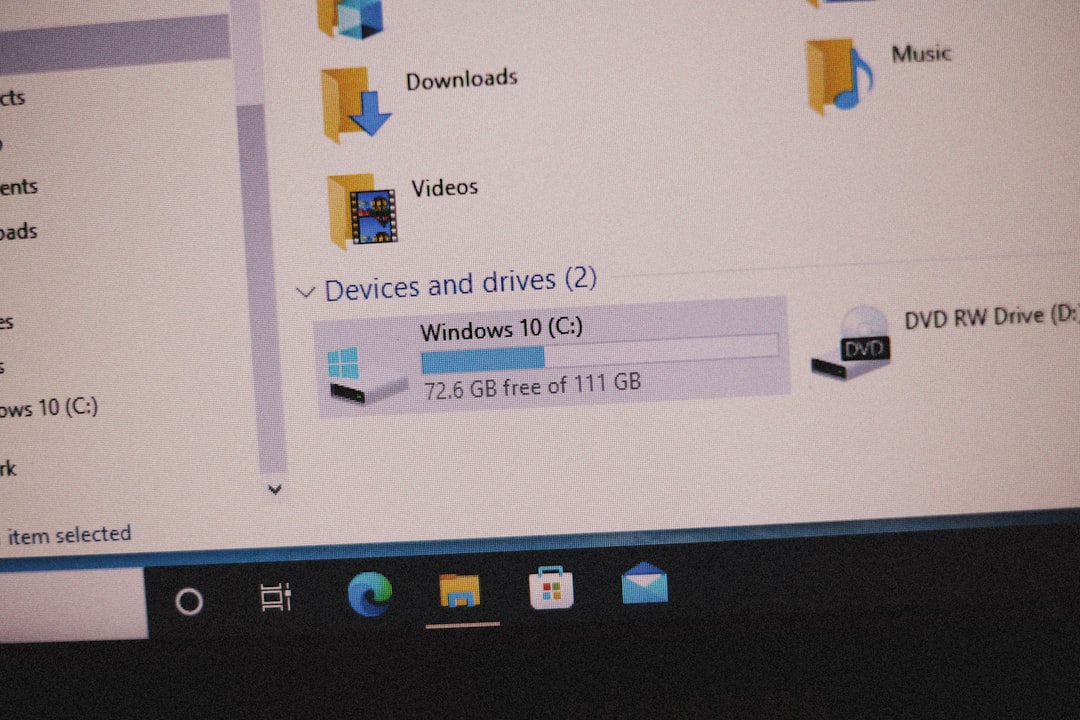
Step 2: Remove Riot Vanguard Completely
Riot Vanguard is not removed during Valorant’s uninstallation; it must be handled separately. Here’s how:
- Click the system tray (bottom-right of your screen) and locate the Vanguard icon.
- Right-click it and choose Exit Vanguard. This stops the active service.
- Once Vanguard is no longer active, press Win + R, type
appwiz.cplagain, and look for Riot Vanguard in your installed programs. - Right-click and select Uninstall.
Important: Riot Vanguard installs a kernel-mode driver. Even after uninstalling the visible program, some services or drivers may remain on your system.
Step 3: Delete Remaining Files and Folders
Riot Games and Vanguard might leave behind some residues. Manually delete these to truly clean your system:
C:\Program Files\Riot VanguardC:\Program Files\Riot GamesC:\ProgramData\Riot Games
Use File Explorer to navigate to these directories and remove any associated folders. Make sure to enable hidden files to view ProgramData.
Step 4: Remove Startup Entries and Services
More traces of Riot Vanguard might be set to run on startup. Remove these to prevent them from auto-starting.
- Press Ctrl + Shift + Esc to open Task Manager.
- Navigate to the Startup tab.
- Look for anything related to Vanguard or Riot and disable it.
- Next, press Win + R, type
services.msc, and hit Enter. - In the Services window, look for entries like vgk or Riot Vanguard. Right-click and choose Stop if active, then set the startup type to Disabled.

Step 5: Clean the Windows Registry
Warning: Editing the Windows registry can be dangerous if done improperly. Always back up your registry before making changes:
- Press Win + R and type
regeditto open the Windows Registry Editor. - Press Ctrl + F and search for the following keywords one by one:
Riot GamesRiot VanguardValorant- For each match, right-click and delete the entry—only if you’re 100% sure it belongs to Riot or Valorant.
Tip: Backup your registry by going to File > Export before making any deletions.
Step 6: Use Third-Party Uninstallers (Optional)
If you’re uncomfortable browsing the registry or deleting files manually, third-party uninstallers can help:
- Revo Uninstaller – Offers advanced scanning and registry cleanup.
- IObit Uninstaller – Provides batch program removal and leftover file detection.
- Geek Uninstaller – A lightweight alternative focused on deep cleanups.
These tools can automate much of the process described above, minimizing human error.
Step 7: Restart and Verify
After all modifications and deletions, do the following:
- Restart your system to clear active caches or memory references.
- Run msconfig (Win + R >>
msconfig) to verify no Riot services are set to load. - Double-check that all Riot-associated folders and registry keys are gone.
Bonus: Remove Riot from Environment Variables
Sometimes Riot adds entries to your system’s Environment Variables, particularly in the System PATH:
- Right-click This PC and select Properties.
- Click on Advanced system settings, then go to Environment Variables.
- Look for PATH entries containing
RiotorValorantand remove them.
Final Thoughts
Completely removing Valorant and Riot Vanguard from your computer isn’t just about cleaning space—it’s about ensuring your system’s integrity, performance, and privacy. Riot’s anti-cheat system, while effective for preventing cheaters, has raised eyebrows due to its kernel-level operations. If you’ve decided to move on from Valorant, doing a thorough purge will leave your system cleaner and more stable.
Whether you’re uninstalling for temporary reasons or cutting ties permanently, following the steps in this guide ensures nothing Riot-related lingers on your machine. As always, tread carefully when working with system files and the registry—and don’t forget to back up your data.
Now that you’re free from Riot’s grasp, perhaps it’s time to try a different game or just enjoy a lighter, more optimized system.
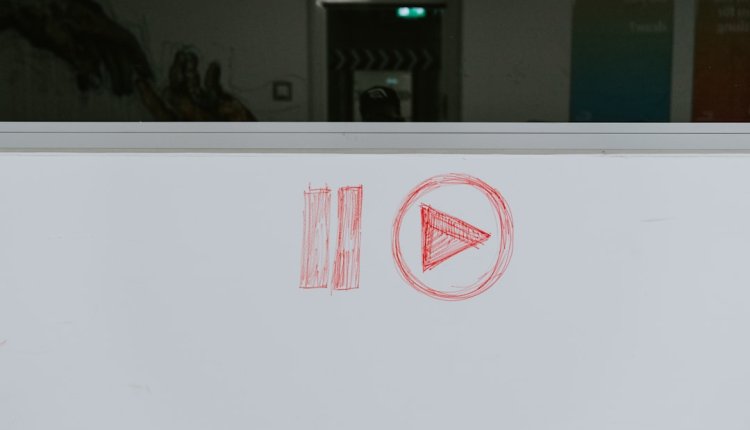
Comments are closed, but trackbacks and pingbacks are open.