What Is a Network Security Key and Where to Find It
Ever tried connecting to Wi-Fi and been hit with the mysterious words “Network Security Key”? You’re not alone. It sounds like top-secret spy stuff, but it’s actually pretty simple.
Let’s crack the code together and learn what it is, why you need it, and where to find it.
What is a Network Security Key?
A network security key is just a fancy name for a password. Yup, it’s the same thing you type in when you want to connect your phone or laptop to Wi-Fi.
Its main job? To keep your internet safe and sound. It stops strangers from mooching off your Wi-Fi and protects your personal data.
Think of it like a key to your front door. No key? No entry!
Types of Network Security Keys
There are a few flavors of network security keys. Most people will only deal with one of them, but it’s cool to know what’s out there.
- WEP (Wired Equivalent Privacy): This is old-school. It’s the flip phone of Wi-Fi security. If your network uses it, you should upgrade.
- WPA (Wi-Fi Protected Access): A step up from WEP. Safer, stronger, and smarter.
- WPA2 (Wi-Fi Protected Access 2): This is what most modern routers use. Think of it as the gold standard.
- WPA3: This is the newest kid on the block. It’s ultra-secure but not every device supports it yet.
Basically, the higher the number, the better the security. So WPA3 > WPA2 > WPA > WEP.
Why You Need One
You wouldn’t leave your house with the doors wide open, right? Same idea here.
A network security key protects your internet connection. Without it, anyone nearby could jump on your Wi-Fi. That could slow down your internet and leave you open to hackers. Yikes!
Your key keeps things like:
- Your personal information
- Your banking details
- Your emails and messages
- Your connected smart home devices
all safe and sound.
Where to Find Your Network Security Key
Okay, so you need your network security key. But where in the world is it? Don’t worry — we’ve got you.
Method 1: Check Your Router
This is the easiest way. Routers usually have a sticker on them. Look for these words:
- SSID: This is the name of your Wi-Fi network.
- Password or Network Key: This is what you’re after!
It might also be called Wireless Key, WPA Key, or something similar.
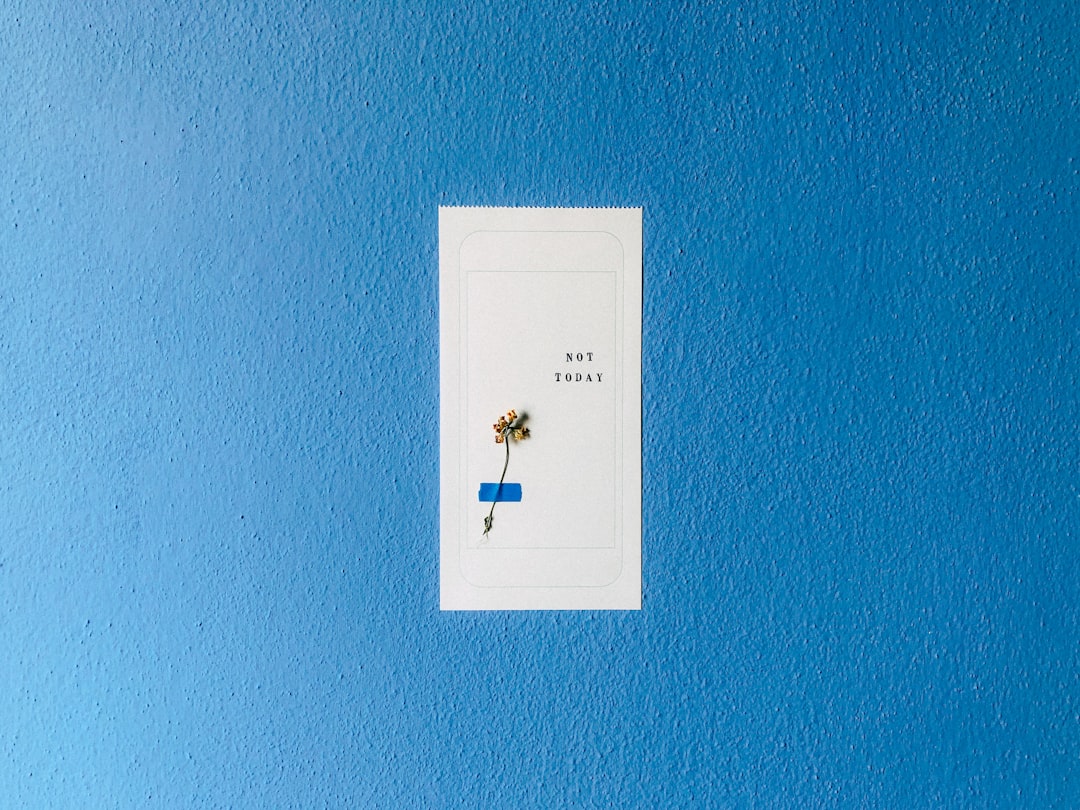
If you or your internet provider changed the password, the sticker might not help. In that case, move to the next method.
Method 2: On Your Computer (If Already Connected)
If your laptop or desktop is already connected to the Wi-Fi, it may have the password saved. Here’s how to find it.
On Windows:
- Click the Start button and search for “Network Status.”
- Select Network and Sharing Center.
- Click on your Wi-Fi network name.
- Click Wireless Properties.
- Select the Security tab.
- Click Show Characters.
That’s it! You should see your network security key.
On Mac:
- Open the Keychain Access app (use Spotlight to search for it).
- In the search bar, type your Wi-Fi name.
- Double-click the network.
- Check the box that says Show Password. You’ll need to enter your Mac’s password.
Once approved, voilà! There’s your key.
Method 3: Using Your Phone
If your smartphone is already on the Wi-Fi, you might be able to share or view the password.
On Android (depends on model):
- Go to Settings > Network & Internet > Wi-Fi.
- Tap on your current Wi-Fi network.
- Look for a QR code or Share button.
- When you tap it, you’ll see the password above the QR code.
On iPhone:
Sorry, Apple fans — iOS doesn’t show you the Wi-Fi password directly. But if you’re using iOS 16 or later, you can do this:
- Go to Settings > Wi-Fi.
- Tap the info icon (i) next to your network.
- Tap Password. Use Face ID or your passcode.
And boom! There it is.
Method 4: Router Admin Page
This one’s a bit more advanced, but it works no matter what.
- Connect to the Wi-Fi network.
- Open a web browser.
- In the address bar, type something like 192.168.0.1 or 192.168.1.1. It depends on your router brand.
- You’ll be asked for a username and password. The default is usually admin/admin or admin/password.
- Once inside, look for a section called Wireless Settings or Security.
- Your password (aka network security key) will be listed there.
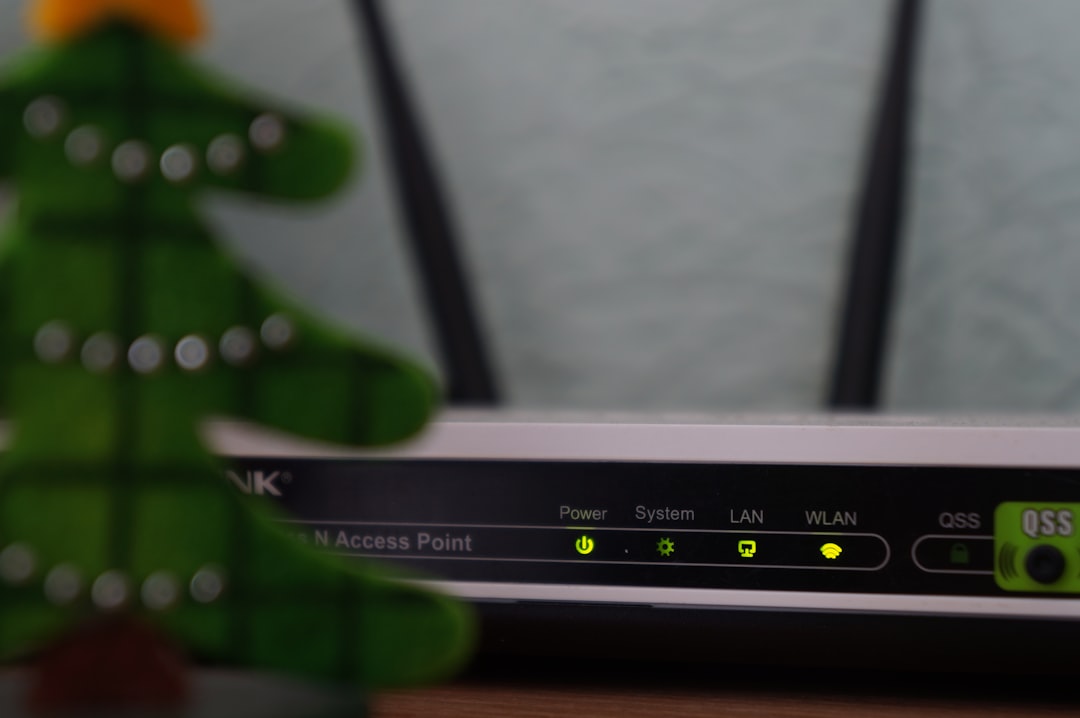
Important: If you change the key here, all your devices will have to reconnect using the new one.
What If I Forgot or Lost It?
It happens. Here’s what you can do:
- Use one of the methods above to retrieve it.
- If all else fails, you can reset your router.
To reset, press and hold the small button on the back (usually a pinhole) for about 10 seconds. Your router will go back to default settings.
After that, check the sticker for the default password, or set a new one in the router admin page.
Tip: Choose a strong password that’s hard to guess, like Elephant#WiFi!2043. But not too long that you can’t remember it!
Can I Share My Network Security Key?
Sure! You can share it with friends and family. But here are some tips:
- Don’t share it with strangers.
- If you have guests often, consider setting up a guest network.
- Change the password once in a while – just to be safe.

Final Thoughts
A network security key isn’t scary. It’s just a password with a superhero name.
Now that you know where to find it and how to use it, you’re one step closer to becoming a Wi-Fi wizard.
Whether you’re helping your grandma get online or setting up a new device, you’ll be the go-to Wi-Fi expert in no time!

Comments are closed.