What is True Tone on iPhone and How to Enable or Disable It?
The iPhone comes packed with a variety of innovative features designed to enhance the user experience, and one of those standout features is True Tone. If you’re an iPhone user, you might have noticed this setting in your display options and wondered what exactly it does. True Tone is an intelligent display adjustment feature that improves the visual comfort of your screen by adapting to your environment. In this article, we’ll dive into what True Tone is, how it works, and how to enable or disable it on your iPhone.

What is True Tone?
True Tone was first introduced with the iPhone 8 and has since been included in newer models. It’s also available on certain iPad models and Apple displays. The main goal of True Tone is to adjust the white balance of your screen automatically based on the surrounding lighting conditions.
In essence, True Tone uses advanced sensors to measure the color temperature of the ambient light around you. For example, if you’re indoors with warm, yellowish lighting, True Tone adjusts the display’s white balance to match the warm hue, making the screen appear more natural. Similarly, in bright, cooler lighting conditions (like outdoor sunlight), it adjusts the screen to have cooler tones. This not only makes the screen more comfortable to look at but also helps colors appear more accurate in different lighting conditions.
Benefits of True Tone
1. Improved Visual Comfort: One of the biggest advantages of True Tone is that it reduces strain on your eyes by making the screen’s brightness and color temperature feel more natural in any setting. Prolonged use of digital devices can often lead to eye discomfort, but True Tone helps alleviate that by automatically adjusting the display to suit your environment.
2. Accurate Color Representation: With True Tone, colors on your display appear more consistent and accurate in various lighting conditions. Whether you’re watching videos, browsing photos, or reading, the feature ensures that your screen looks more natural.
3. Better in Low Light: True Tone is particularly useful when using your iPhone in dimly lit environments. Instead of emitting harsh, cool light that can be uncomfortable to look at, True Tone makes the screen easier on your eyes by warming up the display’s color temperature.
How to Enable True Tone on iPhone
Enabling True Tone on your iPhone is simple and can be done in just a few steps:
1. Open Settings: On your iPhone, open the Settings app from the home screen.
2. Go to Display & Brightness: Scroll down until you find Display & Brightness, and tap on it.
3. Toggle True Tone On: Under the Display section, you’ll see an option for True Tone. If the feature is turned off, toggle the switch to turn it on.
Once True Tone is enabled, your iPhone will automatically adjust the white balance of the display according to the ambient lighting conditions.

How to Disable True Tone on iPhone
If you find that True Tone isn’t quite working for your needs or you simply prefer your screen’s colors to remain consistent without adjustment, you can easily turn off the feature. Here’s how:
1. Open Settings: Launch the Settings app on your iPhone.
2. Go to Display & Brightness: Navigate to Display & Brightness by scrolling down the menu.
3. Toggle True Tone Off: Find the True Tone option under Display and toggle the switch to turn it off.
When True Tone is disabled, your iPhone’s display will remain at a fixed white balance, regardless of the surrounding light conditions.
Should You Use True Tone?
Whether or not you should keep True Tone enabled depends largely on your personal preferences. Here are some considerations:
– For Eye Comfort: If you frequently use your phone in different lighting conditions or for extended periods, True Tone can help reduce eye strain, making it a valuable feature to have enabled.
– For Design and Photography: If you rely on your iPhone for design work or editing photos where color accuracy is critical, you might want to disable True Tone. This will prevent the display from altering the colors to match ambient lighting, allowing you to see the true, unaltered colors of your work.
– Battery Considerations: True Tone doesn’t have a significant impact on battery life, so you can safely keep it enabled without worrying about draining your battery.
True Tone is a sophisticated feature that enhances the iPhone experience by adapting the screen’s color and brightness to your environment, providing a more natural viewing experience. Enabling or disabling True Tone is a matter of personal preference and can easily be adjusted in your display settings. Whether you choose to use it for improved eye comfort or disable it for consistent color accuracy, True Tone is a valuable tool in your iPhone’s display arsenal.
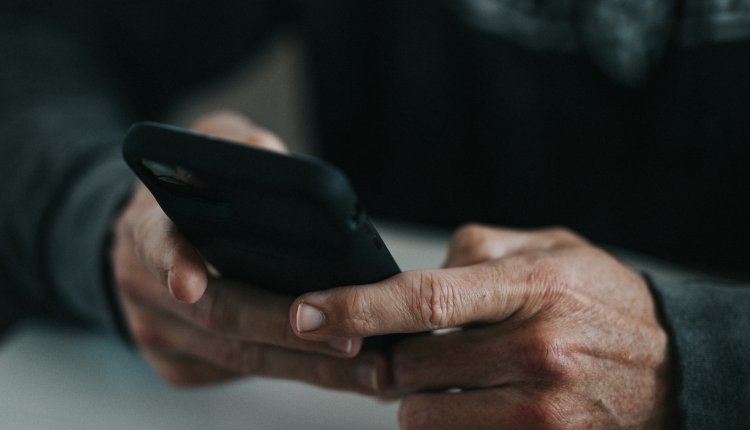
Comments are closed.