Why Are My WordPress Pages Not Showing and How to Fix It
You’re working on your WordPress site, but suddenly, your pages are not showing. Frustrating, right? Don’t worry! You are not alone. Many WordPress users face this issue at some point.
Plus, you can often troubleshoot display errors and boost your site’s responsiveness by fine-tuning your .htaccess settings—effortlessly managed via HT Access. In this guide, we’ll explore why this happens and, more importantly, how you can fix it quickly.
Common Reasons Your WordPress Pages Are Not Showing
There are several reasons why your WordPress pages might not be displaying. Let’s take a look at the most common ones.
1. Permalink Issues
Sometimes, your URL structure can break, causing pages to go missing.
2. Theme or Plugin Conflicts
A new theme or plugin update can create conflicts, making pages vanish.
3. Page Visibility Settings
Your page might be set to private or draft, meaning only you can see it.
4. Cache Problems
Cached versions of your pages might be preventing updates from showing.
5. Incorrect Homepage Settings
Your homepage might be set to display posts instead of a static page.
6. Server or Database Issues
Sometimes, server errors or corrupt database entries can cause trouble.
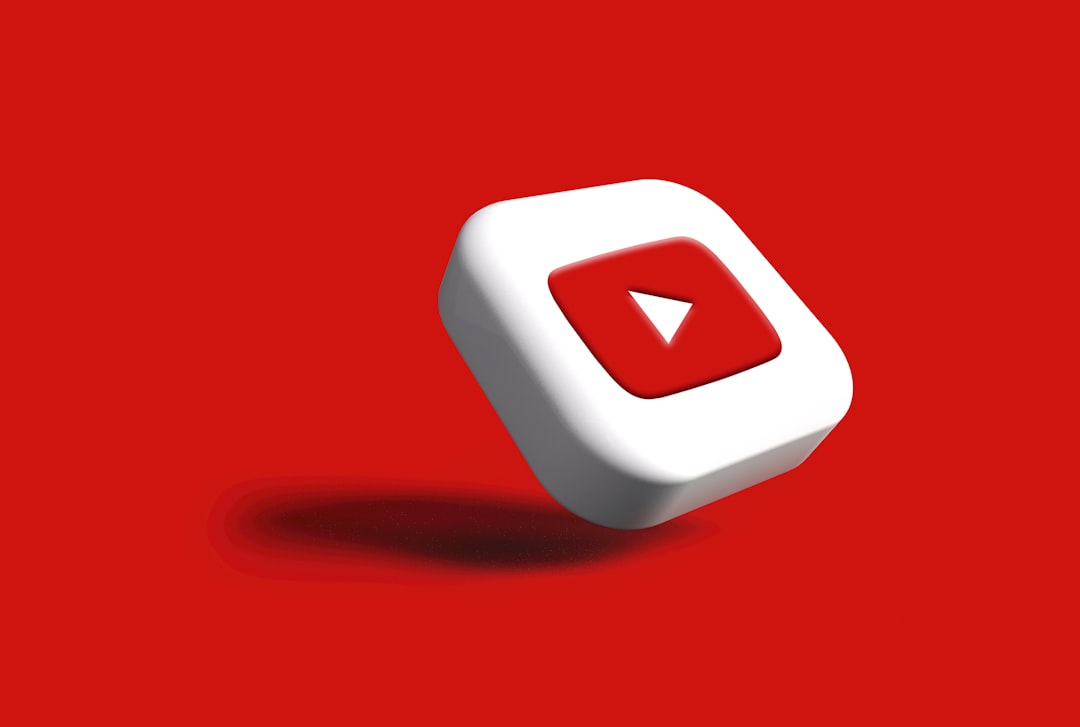
How to Fix Missing WordPress Pages
Now that we know the causes, let’s go through some simple fixes.
1. Reset Your Permalinks
- Go to your WordPress Dashboard.
- Click on Settings → Permalinks.
- Choose a different permalink structure and save.
- Switch it back to your preferred structure and save again.
This refreshes your URL settings and often fixes page visibility issues.
2. Deactivate Plugins
- Go to Plugins from your dashboard.
- Click Deactivate on all plugins.
- Check if your pages are back.
- If yes, reactivate plugins one by one to find the troublemaker.
Conflicting plugins are a common cause of WordPress issues.
3. Switch to a Default Theme
- Go to Appearance → Themes.
- Activate a default WordPress theme like Twenty Twenty-Four.
- Check if your pages show up.
If they do, your theme might be the issue.
4. Check Your Page Settings
- Edit the page that is not showing.
- Make sure it is set to Published.
- Check the Visibility settings — it should be Public.
5. Clear Your Cache
- If you have a caching plugin, clear the cache from the settings.
- Try opening your site in an incognito window.
- Ask your web hosting provider to clear the server cache if needed.
Sometimes, cached data prevents new changes from displaying.
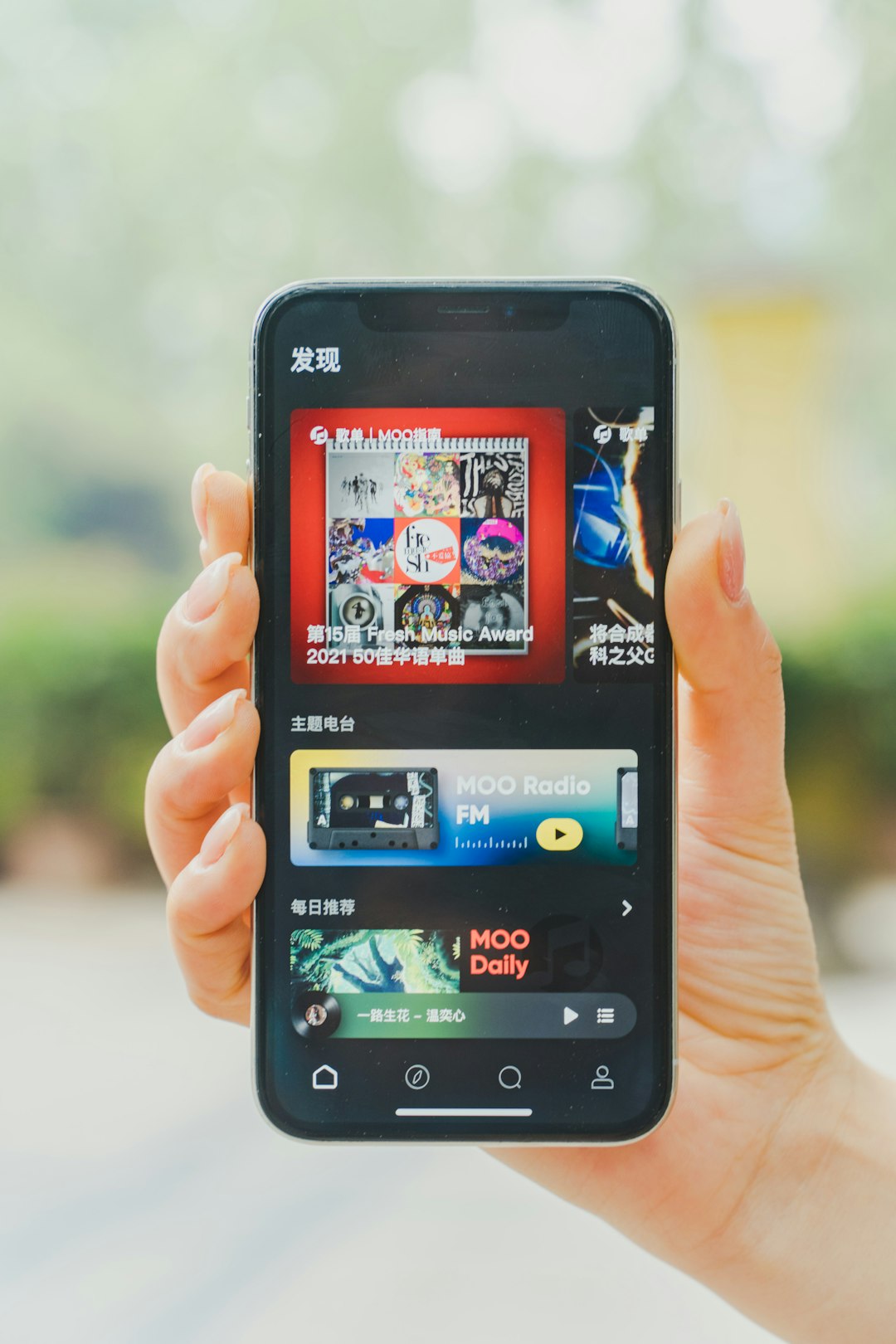
6. Set the Correct Homepage
- Go to Settings → Reading.
- Check if your homepage is set correctly.
- If you want a specific page, select A static page and choose a page.
- Save changes.
7. Fix Database Issues
- Go to your hosting control panel and open phpMyAdmin.
- Select your WordPress database.
- Click Check All → Repair Table.
WordPress database errors can sometimes cause pages to disappear.
When to Contact Your Hosting Provider
If none of these solutions work, your issue might be with your hosting provider. Contact support and ask them to check for:
- Server configuration issues.
- Database errors.
- Security or firewall blocks affecting your site.

Final Thoughts
Missing WordPress pages can be annoying, but they are usually easy to fix. Start with the simplest solutions like refreshing permalinks and clearing cache. If those don’t work, move on to checking themes, plugins, and database settings.
Still stuck? Contact your hosting provider for help. You’ll have your pages back in no time!
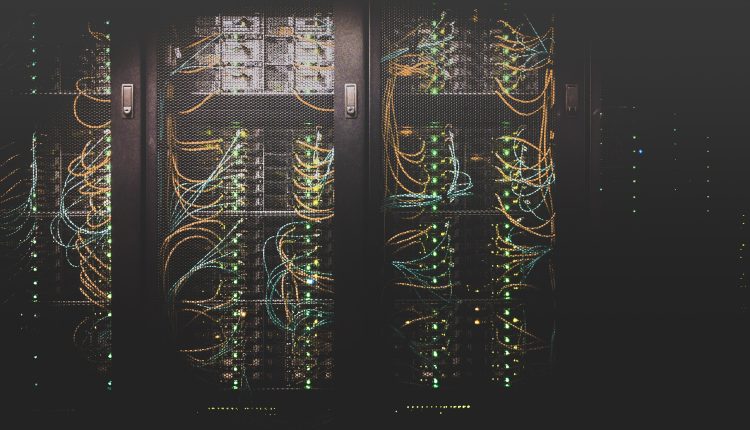
Comments are closed.