Why TikTok Doesn’t Work on Android & How to Solve
Ever opened TikTok on your Android phone only to be greeted by a blank screen? Or maybe the app crashes right after loading? You’re not alone. TikTok may be fun, fast, and addictive, but sometimes it just doesn’t cooperate with Android devices.
Before you throw your phone across the room (please don’t), let’s break down why this happens — and what you can do about it. We promise to keep it fun and simple!
Why TikTok Doesn’t Work on Android
There are many reasons TikTok might stop working on your Android phone. Here are some of the most common ones. Buckle up — we’re about to go geeky in a friendly way!
1. Outdated App
This is the number one reason. If your TikTok app isn’t updated to the latest version, it might crash or freeze. The app team regularly squashes bugs and improves features. If yours is still stuck in 2022, you might be missing vital fixes.
2. Android OS Issues
Even if TikTok is up to date, your phone’s software might not be. Some versions of Android don’t play nicely with certain app updates.
3. Too Much Cache
Imagine your phone’s brain is a closet. The cache is a bunch of old shoes stuffed in there. Too much junk can make the app go bonkers.
4. Weak Internet Connection
TikTok is very hungry… for internet. A weak connection can stop TikTok from refreshing or loading videos.
5. App Glitches or Bugs
Yep, sometimes apps are just moody. It could be a bug only affecting certain Android phones, chipsets, or settings.
6. Phone Storage Is Full
No more space? No more TikTok. If your phone is running low on storage, the app won’t have room to write new temporary files and can crash.

How to Fix TikTok When It’s Not Working on Android
Now the fun part — let’s fix it! Try these easy steps in order. You might not need to do all of them.
1. Restart Your Phone
Yes, the classic “turn it off and on again.” It actually works a lot of the time!
2. Update the TikTok App
- Go to Google Play Store
- Search for TikTok
- Tap Update if it’s there
If there’s no update option, you’re good on this one.
3. Clear TikTok’s Cache
- Open Settings on your device
- Go to Apps or App Manager
- Find and tap TikTok
- Tap Storage
- Tap Clear Cache
This won’t delete your account or videos. Just clears out some gunk.
4. Check Your Internet Connection
Try connecting to a stronger Wi-Fi network or switch to mobile data. Or the other way around. Your TikTok needs a smooth runway to fly.
5. Force Stop and Restart the App
- Go to Settings → Apps
- Select TikTok
- Tap Force Stop
Now relaunch the app and see if it behaves.
6. Free Up Some Space
Delete unused apps or large files. Move photos and videos to cloud storage. Give TikTok some room to breathe!
7. Reinstall TikTok
- Uninstall the app
- Restart your phone
- Reinstall from Google Play
This gives TikTok a clean, fresh start. Like moving into a new house!
8. Update Your Android OS
Go to Settings → System → Software Update and install any pending updates. New versions fix bugs and improve app compatibility.
9. Log Out and Log Back In
This can reset account-related glitches. Just make sure you remember your password!
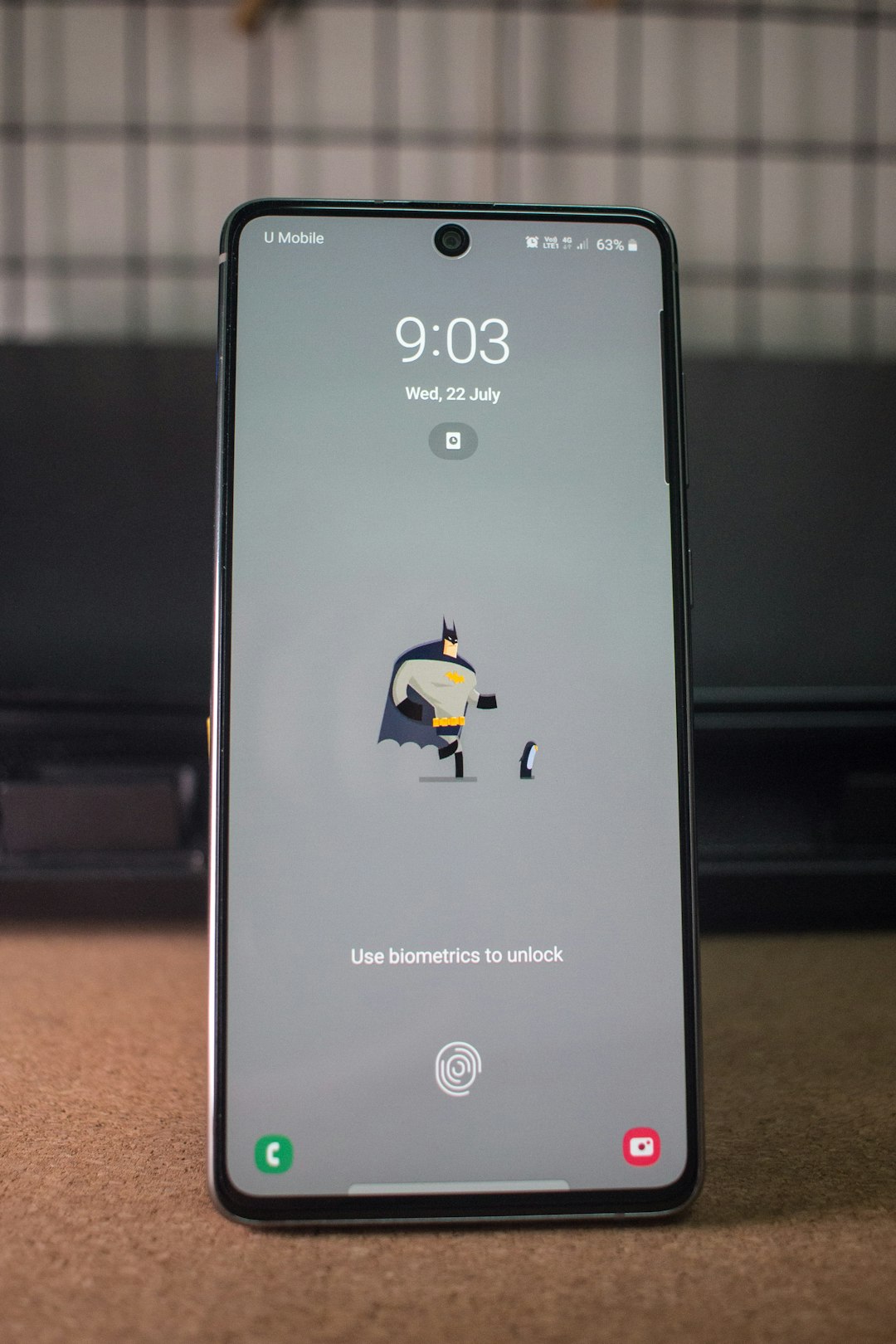
Bonus Tips for Smooth TikToking
- Don’t run too many apps in the background.
- Turn off power-saving mode while using TikTok.
- Give TikTok all needed permissions (camera, mic, storage).
Still not working? It might be a bigger issue with your device model or a temporary issue on TikTok’s side. Try using TikTok Web from your browser for the time being.
When Nothing Works…
If you’ve tried everything and TikTok still refuses to cooperate, don’t worry — you’re not cursed. Here are some last-resort ideas:
- Use TikTok on another phone – See if it’s just your device.
- Contact TikTok support – Use the Report a Problem feature inside the app (if it opens).
- Join TikTok’s subreddit or forums – Other users may have a hack specific to your device.
Why Does This Only Happen on Android?
iPhones and Androids are built completely differently. TikTok may run smoothly on an iPhone because the device types are limited. But Android? There are thousands of models!
Different models, storage methods, software tweaks, and even screen sizes can mess with the app. TikTok has to juggle all of that, and sometimes it drops the ball.
Also, some cheaper Android phones have weak processors or limited memory. TikTok can be a heavy app—even if it doesn’t look like it.
TikTok Lite: A Lighter, Faster Option
If TikTok just won’t play nice with your phone, try TikTok Lite. It’s a smaller version of the app built for slower phones and patchy internet.
- It uses less data
- Loads videos faster
- Works well on older phones
Yes, it has fewer features. But if watching TikToks is more your vibe than making them, TikTok Lite might be your new BFF.
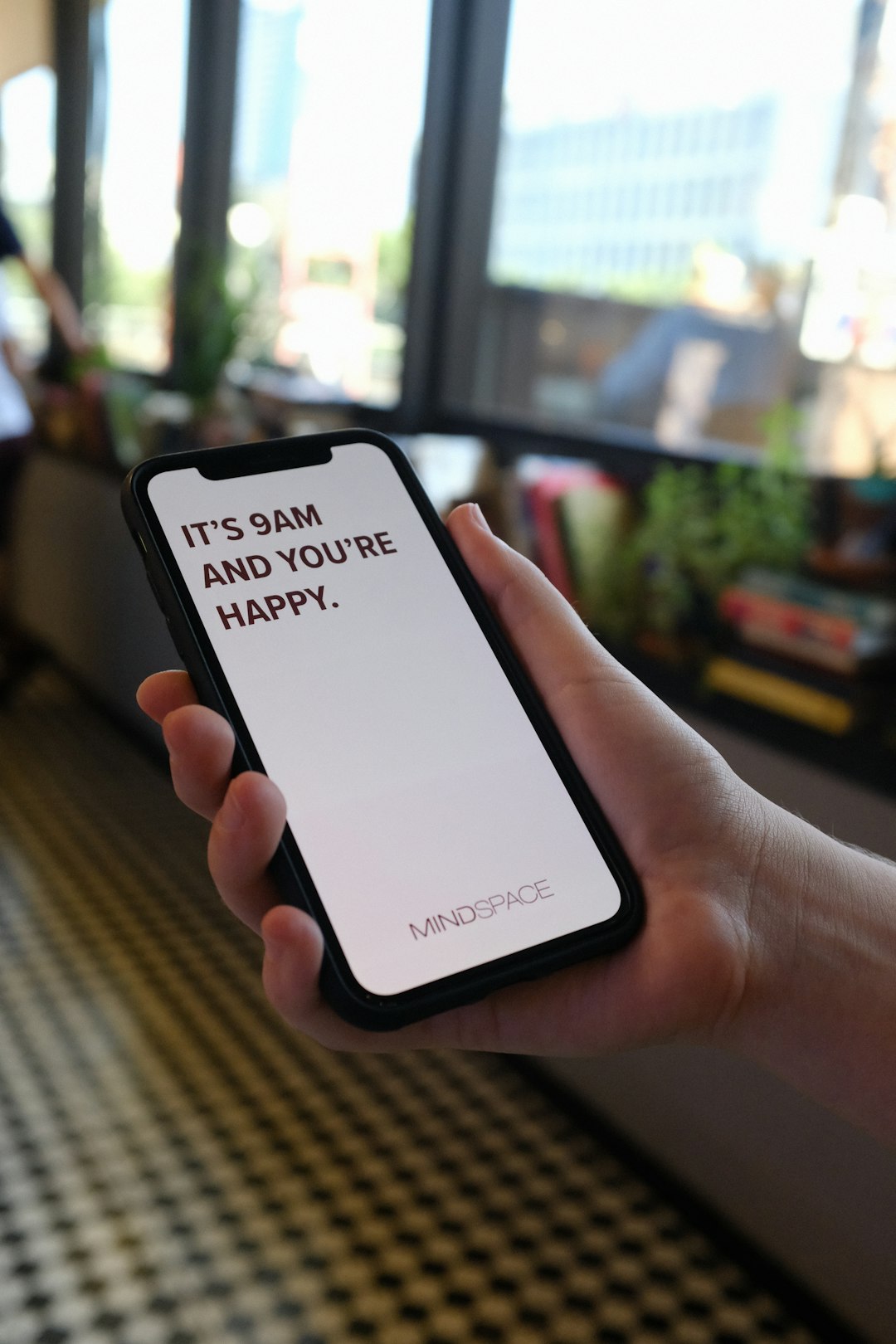
Final Thoughts
TikTok not working on Android is annoying — but fixable!
Usually, a quick update, a cleared cache, or uninstalling does the trick. If not, remember that tech is weird sometimes. Devices, apps, and networks all have their moments.
Stay calm, try the steps, and you’ll be back to scrolling cute puppies, viral dances, and midnight snack recipes in no time.
Now go fix your TikTok and get your daily dose of dopamine!

Comments are closed, but trackbacks and pingbacks are open.