WinRAR Checksum Error: What It Means & How to Fix
You’ve just downloaded a big file and you’re excited to open it. Boom! You try opening the RAR file with WinRAR, and suddenly, a scary message pops up: “Checksum error in the encrypted file. Corrupt file or wrong password.”
Don’t panic! This might sound like your computer is speaking alien, but it’s fixable. Let’s break it down in human speak.
What is a WinRAR Checksum Error?
First, let’s understand what a checksum is. A checksum is like a digital fingerprint. When a file is created and compressed, WinRAR creates a small piece of data that tells it what the file should look like when it’s unzipped.
When you open the file later, WinRAR checks to see if the file matches its original fingerprint. If it doesn’t, that means something is wrong. Maybe part of the file is missing or got changed somehow. That’s when you see the checksum error.
In simple words: a checksum error means the file is broken or altered.
Why Does a Checksum Error Happen?
There are a few common reasons:
- Corrupt download – Maybe your internet hiccuped while downloading.
- Bad storage device – The file might have been saved on a faulty USB or hard drive.
- File was split incorrectly – Some people divide large RAR files into parts. If one part is missing or renamed, problems happen.
- Password issues – If the RAR file is encrypted and you enter the wrong password, decompression fails, and errors can show up.
- Malware – In rare cases, a virus can mess with your file data.
Knowing the cause helps you figure out the fix. So let’s dive into some cures!
How to Fix It: Easy Steps
1. Try Re-Downloading the File
This is the easiest and most effective move. If the file was corrupted while downloading, get it again from the original source.
Make sure your internet is stable this time. Use a reliable browser like Chrome or Firefox.
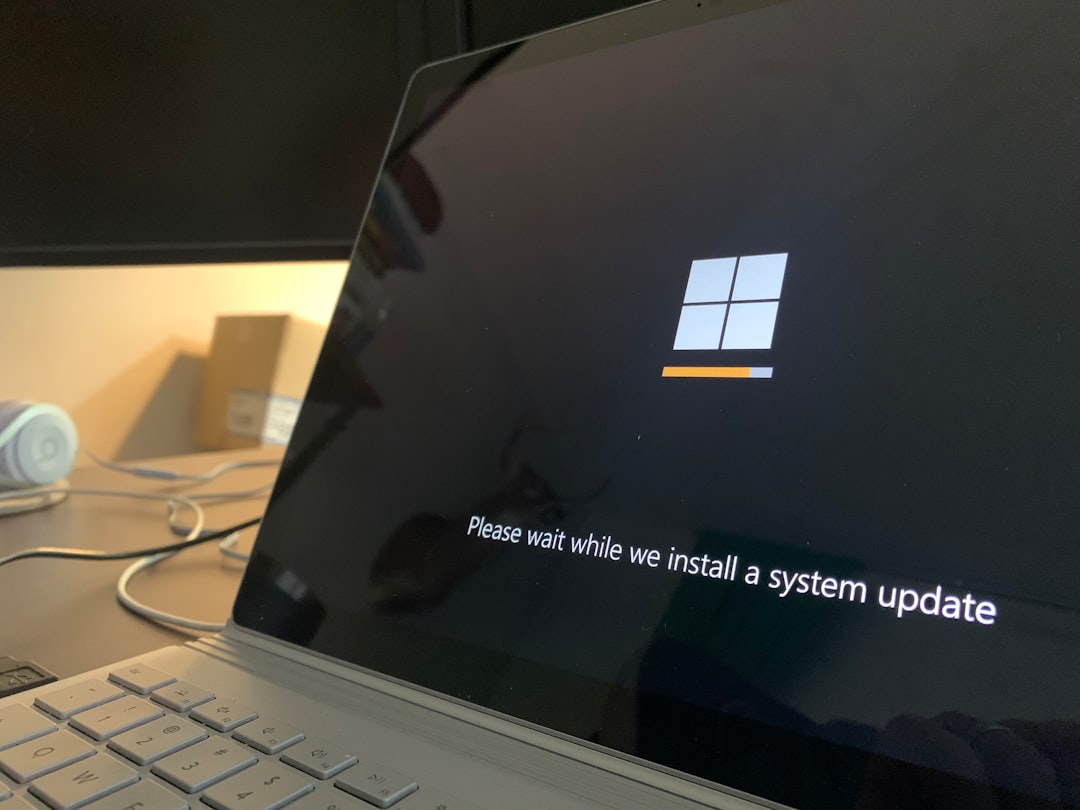
2. Use “Keep Broken Files” Option
Sometimes WinRAR stops when it sees a problem. But you can ask it to extract whatever it can, even if it’s broken. Here’s how:
- Right-click the RAR file.
- Select Extract files…
- In the new window, check Keep broken files.
- Click OK.
This might let you recover some or most of your content. It’s helpful for media files like videos or images, where missing bits might not even be visible.
3. Repair the Archive
WinRAR comes with a built-in repair tool. It’s kind of like a first-aid kit for files.
Here’s how to use it:
- Open WinRAR.
- Find and select the broken RAR file.
- Click the Repair button on the top toolbar (it looks like a bandage).
- Pick a folder to save the new, repaired archive.
When it’s done, look for a new file with rebuilt or fixed added to its name.
This doesn’t always work but can be surprisingly powerful on slightly damaged files.
4. Check If Parts Are Missing
If you’re dealing with a multi-part RAR archive (you’ll see files like “part1.rar”, “part2.rar”, etc.), make sure you have every piece.
Even one missing part can throw off the whole extraction. Make sure all the files are in the same folder and their names haven’t changed.
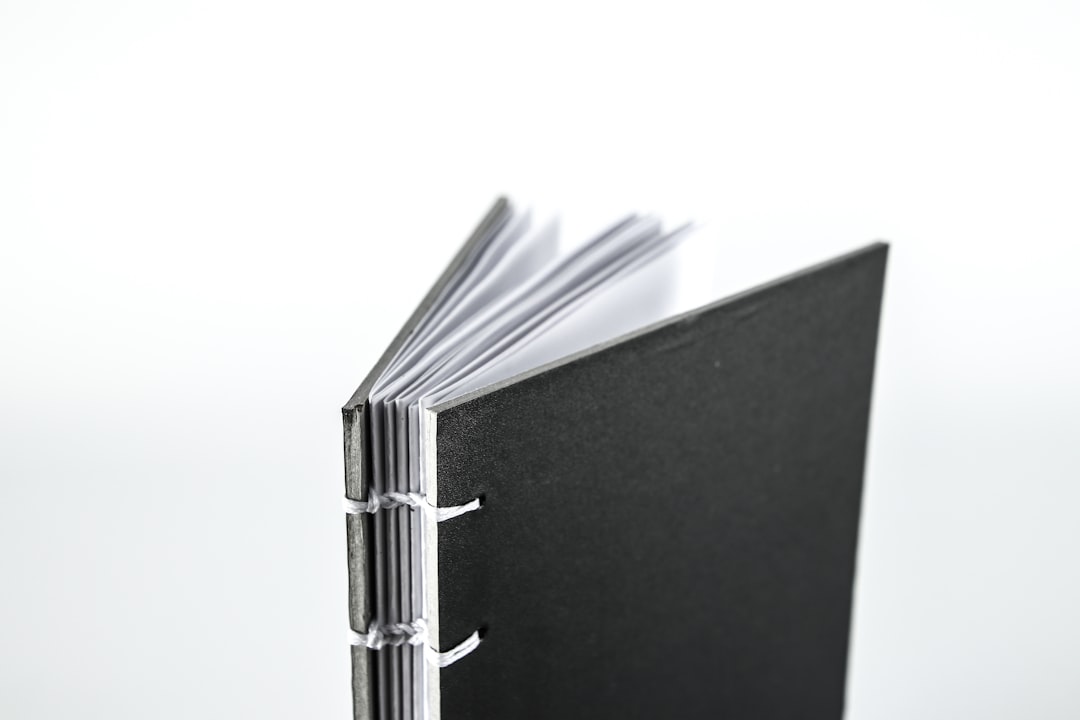
5. Use Another Extraction Tool
If all else fails, try another tool. Some good ones include:
- 7-Zip – Free and flexible. It handles RAR files and may succeed where WinRAR fails.
- PeaZip – Another powerful and free alternative.
- B1 Free Archiver – Works on multiple formats and platforms.
It’s like getting a second opinion from a smarter doctor.
6. Open the File on Another Device
Sometimes your computer is the problem, not the file. Try extracting the RAR file on another computer. Bonus points if it’s running a different operating system.
This method is handy when the issue lies with your current WinRAR version, device storage, or local settings.
What If None of These Work?
Sadly, some files are truly broken beyond saving. If it’s a file someone gave you, ask them to send it again. If it’s from the web, try downloading it again or looking for another copy.
If you’re dealing with very important data (like business files or rare archives), you could try professional file recovery services. They cost money, but they have powerful tools and experts on hand.
Tips to Avoid RAR Problems in the Future
Now that you’re free from the checksum chaos, let’s make sure it doesn’t happen again!
- Always download from trustworthy sites – Not all websites are created equal. Shady sources = shady files.
- Back up your files – Don’t keep the only copy in a RAR archive unless it’s backed up elsewhere too.
- Scan for viruses – Use antivirus software to make sure your files aren’t infected.
- Keep WinRAR updated – Just like your phone apps, WinRAR updates to fix bugs and improve file recovery.
Fun Fact: What Else Can Cause Problems?
Did you know that even something simple like adding accents or weird symbols in a file name can mess up your archive? Or trying to unzip a file saved on a corrupt flash drive can make WinRAR rage with checksum errors?
Keep it simple. Keep it clean. And always treat your data like treasure!
When Checksum Errors Are Actually… Not Errors
Sometimes you get a checksum error not because the file is damaged, but because you’re using the wrong password on an encrypted RAR file.
If you enter the incorrect password, WinRAR will display a checksum error. But really, it’s just saying: “I can’t unlock the file properly, so it looks corrupted.”
So before going deep into repairs, double-check you’re using the right password.
Final Words
Checksum errors are annoying, sure. But they’re not the end of the world. With a bit of patience, the right tools, and our steps, you’ll be extracting like a pro in no time.
Keep calm, extract on, and may your files stay forever unbroken.
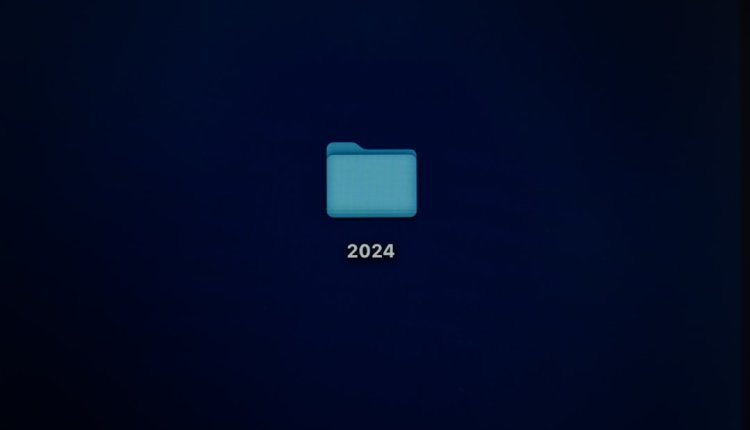
Comments are closed.