How to Fix Updating Failed: The Response Is Not a Valid JSON Response
Updating your website or application is an essential task to ensure optimal performance and security. However, sometimes the updating process can hit a snag, and you might receive an error message that says: “Updating Failed: The Response Is Not a Valid JSON Response.” This issue can occur due to various reasons, such as server errors or incorrect syntax in the code.
If you’re facing this problem, don’t fret. In this article, we’ll guide you through the process of fixing “Updating Failed” errors caused by invalid JSON responses. We’ll provide detailed steps and troubleshooting tips that will help you resolve the issue quickly and efficiently. So let’s get started!
Explaining the problem
The problem of updating failed with the response not being a valid JSON response can occur for various reasons. One potential cause could be an issue with the server that is receiving the update request. The server may not be configured to handle requests that contain specific data or parameters, leading to an error in processing and a failure to update.
Another possible cause could be related to errors in the code used to generate or parse JSON responses. If there are syntax errors or other issues with the code, it may result in invalid JSON responses that cannot be processed by the server. In some cases, this can lead to updates failing and causing frustration for users who are trying to make changes or add new content.
Regardless of the exact cause of the problem, it is important for developers and site owners to understand how to fix updating failed issues with invalid JSON responses. This may involve troubleshooting different areas of the system, including checking server configurations, testing code for errors, and making adjustments as needed until updates can be completed successfully. By identifying and addressing these issues proactively, developers can ensure their sites remain functional and user-friendly over time.

Common Causes: Server problems, plugin incompatibility
Server problems and plugin incompatibility are two of the most common causes of updating failures on WordPress websites. Server issues such as limited memory allocation, slow internet connection, and high server load can cause updating errors. On the other hand, plugin incompatibility happens when a plugin you are using is not compatible with the current version of WordPress or another plugin on your website.
To fix updating failed error due to server problems, you need to check your server’s resource usage and ensure that there is enough space on your hosting account. You can also try disabling all plugins and re-enabling them one by one to see which one is causing the issue.
In cases where the problem stems from plugin incompatibility, you may have to uninstall or update the incompatible plugins. Additionally, make sure that all plugins installed on your website are fully updated and compatible with each other before attempting any updates. Doing so will prevent similar errors from occurring in future updates.
Steps to Fix: Clearing cache, checking code errors
One possible solution to fix the “updating failed” error message is to clear your website’s cache. This can be done by accessing the settings of your caching plugin and selecting the option to clear the cache. Additionally, you may want to try disabling and then re-enabling your caching plugin to ensure that it is working properly.
Another step you can take is to check for any code errors that may be causing the issue. You can do this by using a debugging tool such as WP_DEBUG or by checking your website’s error logs. Once you have identified any errors in your code, you will need to review them carefully and make any necessary changes.
In some cases, fixing the “updating failed” error may require more advanced troubleshooting and technical knowledge. If you are unsure of how to proceed or if these steps do not resolve the issue, it may be helpful to consult with a web developer or IT professional who can assist with further diagnosis and resolution of the problem.

Updating WordPress Manually: Step-by-step instructions
If you’re having trouble updating WordPress and see the error message “Updating Failed: The Response Is Not a Valid JSON Response,” don’t worry. This is a common issue that can be resolved with a few simple steps.
First, try clearing your browser cache and cookies, then try updating again. If this doesn’t work, it may be necessary to update WordPress manually. To do this, go to the WordPress website and download the latest version of WordPress.
Next, deactivate all plugins and switch to the default theme before beginning the manual update process. This will help prevent any conflicts or errors during the update process. Finally, follow the step-by-step instructions provided by WordPress for manually updating your installation of WordPress. Once complete, reactivate your plugins and switch back to your preferred theme.
By following these steps, you can successfully update your installation of WordPress without encountering any issues related to JSON responses or other errors that may arise during standard update procedures.
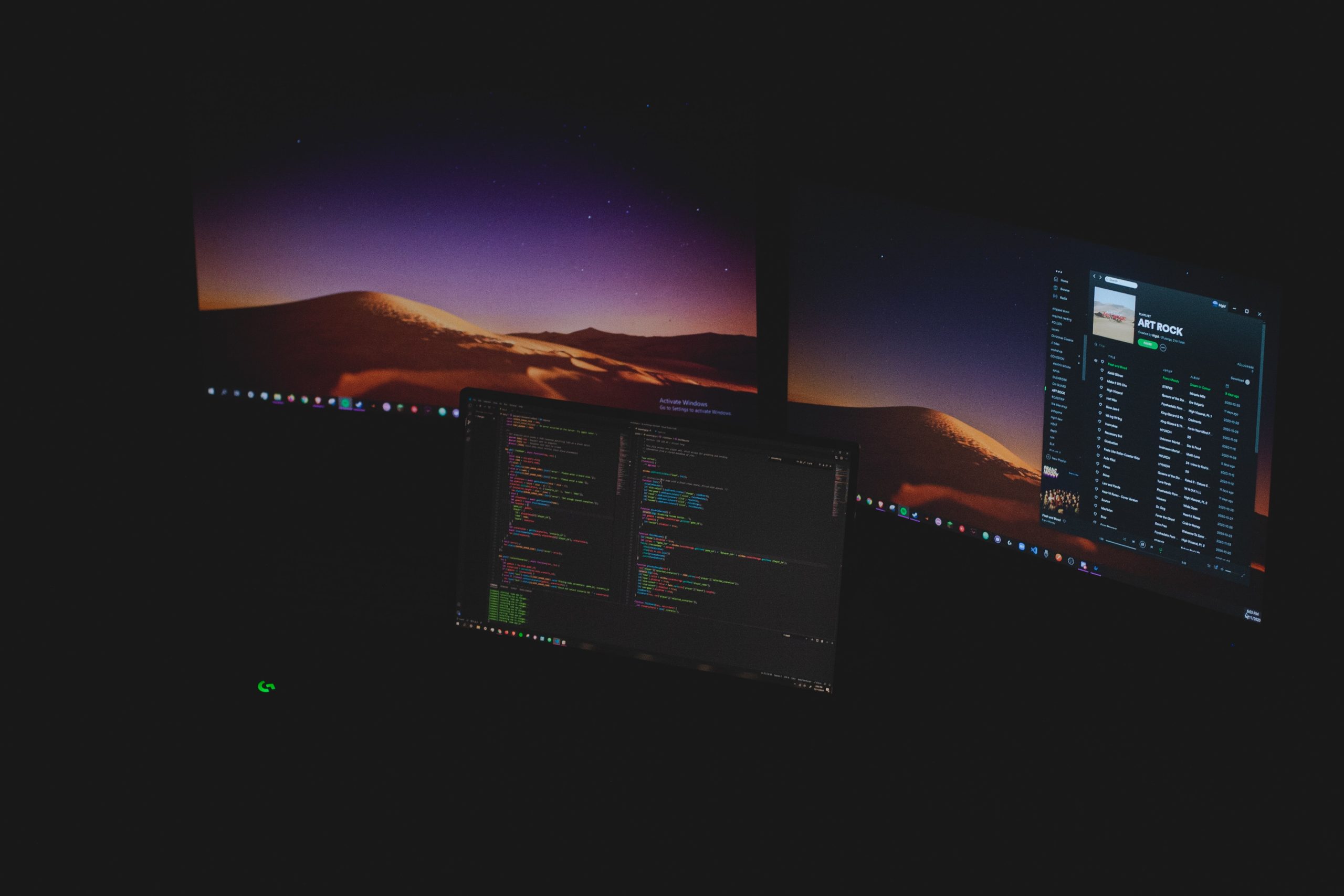
Other Possible Solutions: Checking server settings, contacting host company
Another possible solution to the “Updating Failed: The response is not a valid JSON response” error is checking your server settings. This error can occur if there are issues with your server configuration, such as incorrect permissions or outdated software versions. You can try contacting your hosting provider to ask for assistance in resolving any server-related issues.
If checking your server settings and contacting your host company does not solve the issue, you may want to consider other solutions such as disabling any third-party plugins or themes that could be causing conflicts with the update process. You can also try clearing your browser cache or using a different browser to access the WordPress dashboard.
Additionally, you may want to check if there are any errors in your website’s code or database that could be causing the issue. You can use debugging tools like WP Debugging plugin or enable WP_DEBUG mode in WordPress to identify and fix any coding errors on your website. Overall, it’s essential to try various solutions until you find one that works best for you when facing this error message.
Conclusion: Summary of steps, importance of regular updates
In conclusion, fixing the error “Updating Failed: The Response Is Not a Valid JSON Response” requires the following steps. First, check if there is any plugin or theme conflict by deactivating all plugins and switching to a default WordPress theme. If this does not work, increase the PHP memory limit and deactivate the server caching system. Additionally, update your WordPress core files, plugins, and themes regularly to avoid such errors.
Regular updates are crucial because they improve security, fix bugs, and add new features to your website. An outdated website can cause compatibility issues with newer software versions leading to errors like “Updating Failed: The Response Is Not a Valid JSON Response.” Furthermore, an outdated website may be vulnerable to security breaches that could compromise sensitive data on your site. Therefore it is essential to ensure all components of your site are up-to-date at all times to avoid such issues.

Comments are closed.