How to Modify External Links in WordPress
Using links to jump from one page or post to another is one of the most prevalent ways to get online nowadays. You follow a link when visiting the original publisher’s website from a Facebook post or a Google search result. You should now have a solid understanding of how pervasive and crucial they are.
First, we’ll review some background material to help set the stage for a more in-depth discussion of link management in WordPress. The simplest way to categorize links is into two groups: external and internal. All links that go to a different domain than the one where the link is located are considered external links.
Since there are two ways a link can go, from or to your site, we distinguish between these two categories of links. A website’s outbound links, or external links, are those that leave your domain and go to another one. Since you are hosting the pages with the outbound links, you have complete editorial control over them.
It’s important to have both internal links within your site and exterior links (also known as “inbound links”) that direct traffic to your pages. Since these links are hosted by third parties rather than by you, you understandably won’t have as much say over its content as you would if it were included on your site. Managing several sites that cross-promote or send traffic to affiliates are also viable options.

Nonetheless, the specifics of such arrangements are typically prearranged in an agreement, leaving no room for ambiguity. We won’t be focusing on internal links, which are used to navigate within the same domain among pages, blogs, items, etc., as you might think.
There are several facets of website administration that benefit from external links. We’ve already touched on the advantages of navigation, which are highlighted on devices with smaller screens, such as smartphones and tablets, due to the reduced number of available buttons.
Additionally, search engines will provide a better page rank to your site if it has many high-quality inbound links from other sites that use it as a resource.
It’s possible to simplify the process of maintaining your website’s links with the help of a plugin. The purpose of these guides is to make working with links in WordPress easier.
WP Links is one such plugin. Your off-site SEO can benefit greatly from its use. This plugin provides a variety of useful functions.
External Links
Regarding links leading to other websites, the WP Links plugin allows you to modify those links in any way you see fit.
It is essential to configure links properly. That may be accomplished in a matter of a few seconds with the help of WP Links. You can choose how the external link will open in your browser.
You can set the title and even add CSS in the option that pertains to external links. In addition, it gives you the option to select the icon type, the FA icon, the icon position, and the skip icon.
So, what can you do with external links?
Main settings:
Exit Confirmation
People who use your WordPress website must always get the impression that they are safe doing so. Using the WP Links plugin, you may prevent unauthorized users from accessing your site.
A visitor who has just clicked on an external link and is about to leave your website can be notified via a completely customizable departure confirmation dialog that they are about to exit your website.
This suggests that you can advise them of the location they will be taken to once they click on the external link. You may enable this feature only for the links you want to use with WP Links.
Link Rules
You can create rules by using the option to Link Rules. You will now be able to select a specific keyword associated with the link. After that, it will be identified, and settings will be configured.
Consequently, the URL will be recognized if it contains the word “sports,” Each link will be provided with an icon that the user can position next to the address if they like.
The presence of the option to select an icon helps the visitor comprehend the function of the link in question more completely.
Conclusion
Every owner of a website is aware of how important it is to build a search engine optimization strategy of a high grade. Every WordPress website that takes itself seriously should include WP Links because it is a helpful plugin that is also very easy to use.
It can assist you in building both your on-site and off-site search engine optimization. With capabilities such as restricting external links, defining specific link rules, and informing visitors when they are leaving your website, as well as the link to which they have been redirected, you can provide a high level of security for your website.

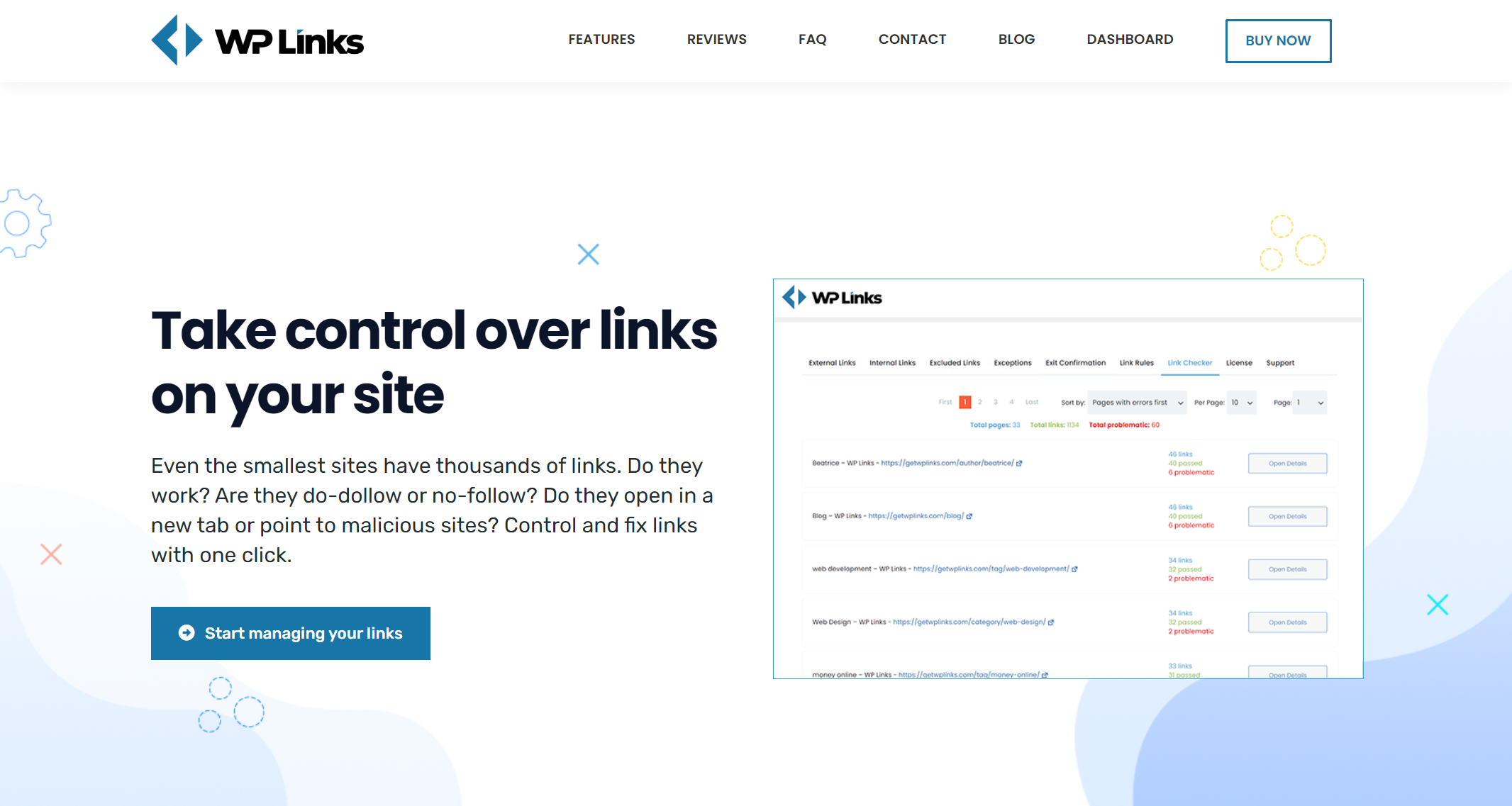
Comments are closed.