What Is Crosh? Chrome OS Developer Shell Explained
For most people, Chrome OS is a simple, user-friendly operating system found on Chromebooks. It’s optimized for internet connectivity, speed, and ease of use. However, beneath the minimalistic exterior lies a hidden tool that opens up powerful diagnostics and technical capabilities — Crosh. Whether you’re a curious power user or a developer looking to debug, Crosh can unlock functions that average users might not realize exist.
What Is Crosh?
Crosh, short for Chrome Shell, is a command-line interface built directly into Chrome OS. While Chrome OS doesn’t have a traditional desktop terminal like Linux or Windows, Crosh acts as a hybrid shell that allows you to access diagnostic tools, test hardware, see system information, and more — all without needing to enable Developer Mode.
To access Crosh, simply press Ctrl + Alt + T on your Chromebook keyboard. This opens a new tab in the Chrome browser with a command-line interface ready for input. It’s a lightweight shell environment, making it less intimidating than a full Linux terminal, but still incredibly useful.
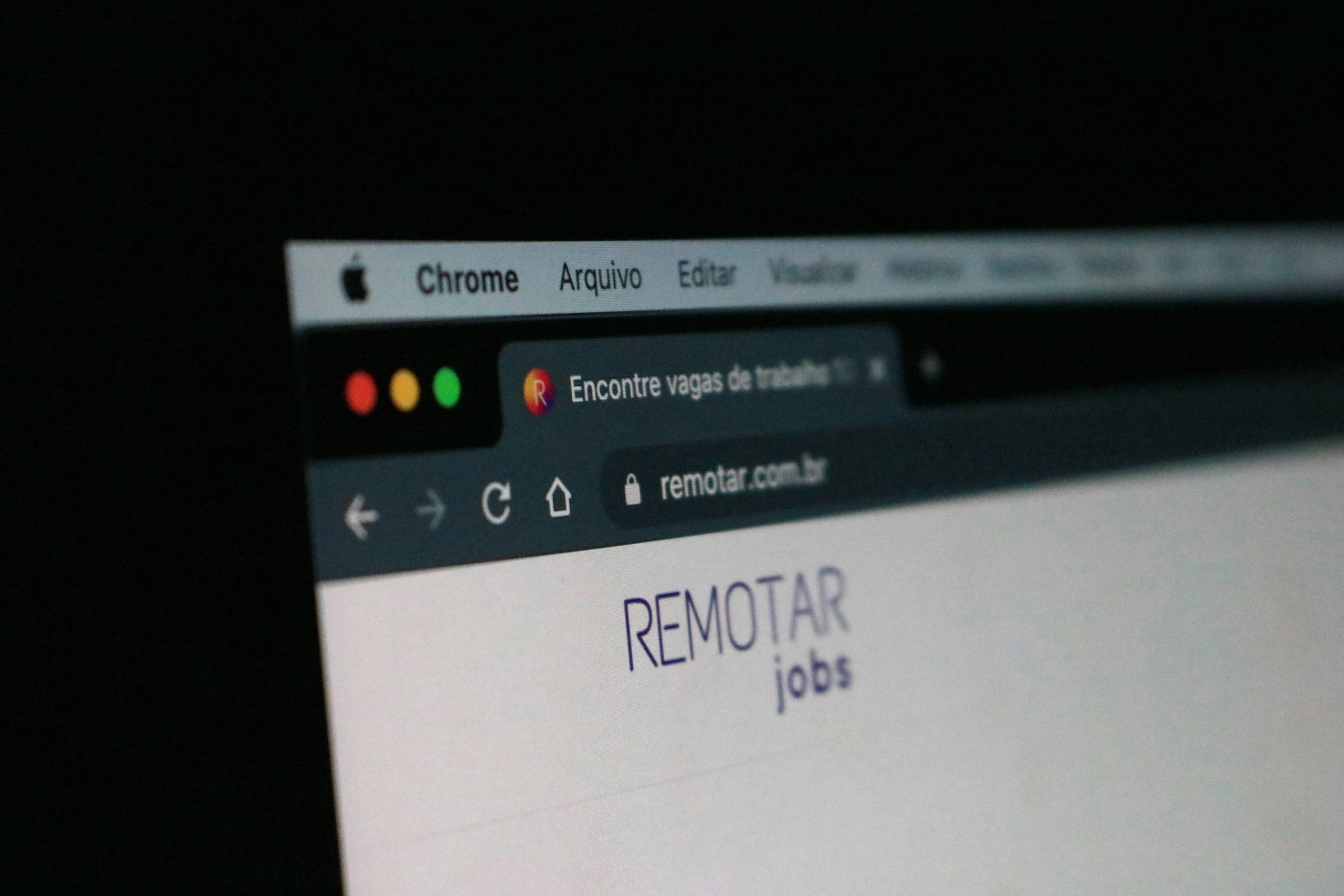
What Can You Do With Crosh?
While Crosh isn’t a full-fledged terminal like Bash or PowerShell, it contains a wealth of commands that can help you interact with Chrome OS in novel ways. Here are some of its most useful functionalities:
- Network Diagnostics: Test your Wi-Fi, ping websites, run trace routes, and analyze connectivity issues.
- Hardware Debugging: Check battery health, run memory tests, and monitor system performance.
- Developer Tools: For those in developer mode, Crosh can run more advanced shell commands and even launch a full Bash shell.
- Power Management: View battery status, sleep states, and other power-related data.
- System Monitoring: Keep track of performance bottlenecks or thermal issues.
Basic and Popular Crosh Commands
Once Crosh is open, type help to see a list of basic commands. For a more advanced list, use help_advanced. Here are some commands that are especially helpful:
- ping [host] – Checks connectivity to a specified host or IP address.
- top – Displays a real-time look at system resource usage.
- memory_test – Tests your Chromebook’s RAM for errors.
- battery_test [seconds] – Runs a battery discharge test over a specified period.
- network_diag – Performs a complete network diagnostic, useful for troubleshooting internet problems.
- ssh – Connect to a remote server via SSH (only available in Developer Mode).
Example: Running a Battery Health Check
One of the most practical uses of Crosh is to check on your Chromebook’s battery. Run the following command:
battery_test 60This instructs the system to monitor the battery drainage over 60 seconds and return a health estimate. This is particularly useful if your device struggles with battery life.
Developer Mode and Crosh
Chrome OS puts many of its features behind safety barriers, and Crosh is no different. To unlock its full potential, including access to advanced commands and the full Linux terminal, you must enable Developer Mode.
Warning: Enabling Developer Mode wipes your device and disables some security features. Proceed only if you understand the risks and back up your data beforehand.
With Developer Mode enabled, Crosh becomes even more powerful. It lets you use commands such as:
- shell – Launches a full Bash shell.
- sudo su – Gives you root access to the system (super powerful and potentially dangerous).
- vim, nano, top – Use standard Linux command-line utilities.
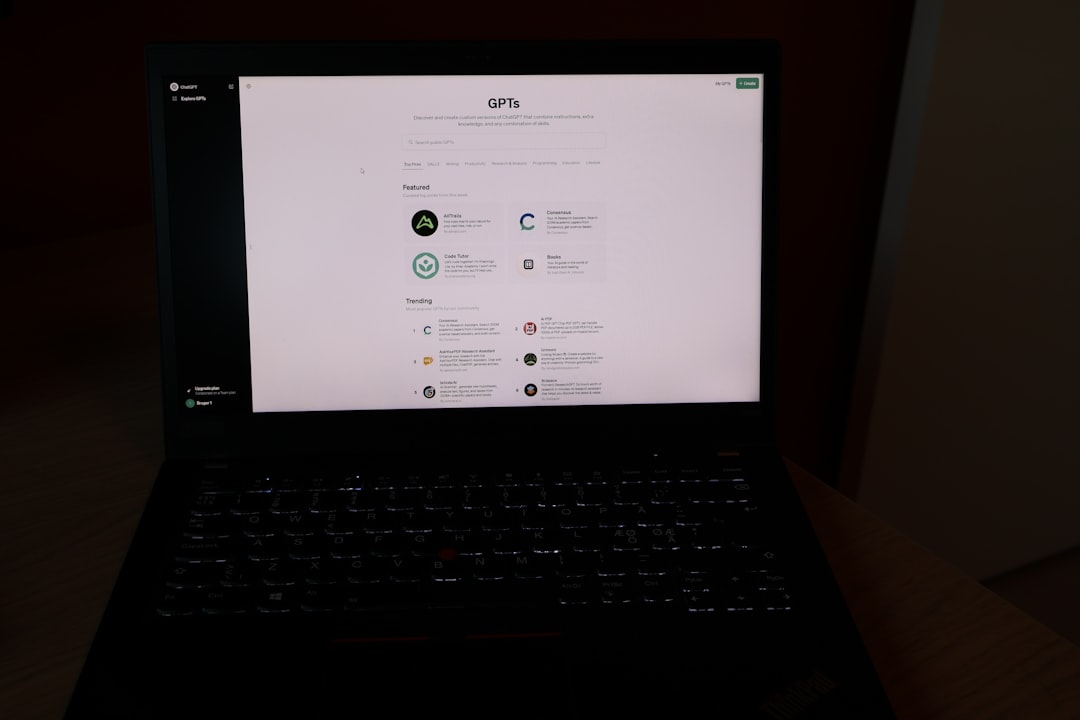
Differences Between Crosh and Linux (Crostini)
In recent updates, Chrome OS includes Linux app support through “Crostini”, which is a true Linux virtual machine. That raises the question – how is Crosh different from Linux on Chrome OS?
Crosh:
- Browser-based shell forming part of Chrome OS.
- Primarily used for diagnostics and quick tests.
- Limited functionality unless in Developer Mode.
Linux (Crostini):
- A full Linux environment running as a VM within Chrome OS.
- Supports installing and running Linux apps via APT package manager.
- Ideal for development with full shell capabilities.
Ultimately, Crosh is suitable for troubleshooting and simple command operations, while Linux via Crostini is designed for hands-on development and running full Linux-based applications.
Security and Limitations
One of the reasons Chrome OS is trusted widely in education and enterprise settings is its strong security model. Crosh operates within those limits to ensure users don’t accidentally harm the system with powerful commands.
Some of the limitations include:
- No access to system files unless Developer Mode is active.
- Basic commands only; no support for scripts or packages in standard mode.
- Security restrictions prevent unauthorized changes to system behavior.
That said, these limitations are what help make Crosh such a safe tool to explore without risking the integrity of your Chromebook.
Tips for Using Crosh Effectively
Here are a few tips to make your Crosh experience more productive and enjoyable:
- Use the Tab Key: You can auto-complete commands using the Tab key just like in many other terminals.
- Combine With Chrome Developer Tools: If you’re working on web development or debugging, Crosh pairs well with the standard Chrome DevTools to give deeper insights.
- Redirect Output: You can copy and paste from the Crosh window using standard browser functions, making it easy to share diagnostic info.
- Log Errors: Use commands like
network_logto record system behavior over time.
Fun and Lesser-Known Commands
You might be surprised to learn that Crosh has a few Easter eggs and experimental tools. Try these out for some fun or curiosity:
- help_advanced – Reveals hidden commands not shown in the regular
helplist. - set_time [epoch] – Manually sets system time (requires Developer Mode).
- tpcontrol – Adjusts trackpad sensitivity (Developer Mode only).
Conclusion
Crosh is a hidden gem within Chrome OS that brings a new level of control and functionality to Chromebook users. Whether you’re diagnosing a slow connection, testing your battery health, or even diving into Linux tools in Developer Mode, Crosh provides a fast and efficient command-line interface to get the job done.
Though Crosh isn’t intended to replace a full Linux terminal, it offers just enough for the average user to unleash the power beneath Chrome OS’s simple design. So next time your Chromebook slows down or hits a Wi-Fi snag, remember the power of Ctrl + Alt + T — Crosh might have the answers you need.
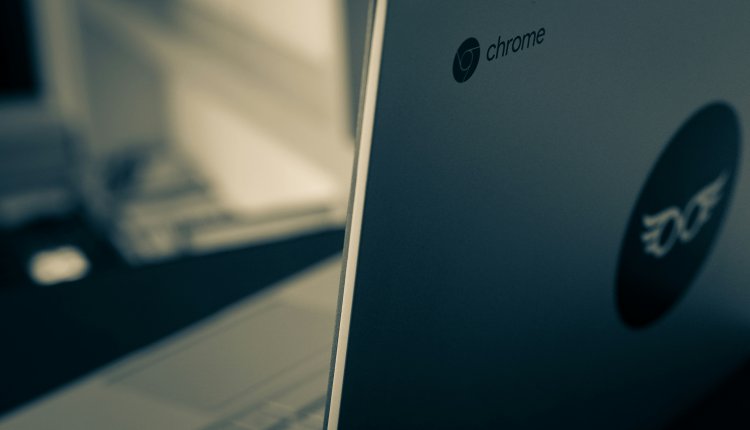
Comments are closed.