How to Export Orders From WooCommerce
If you are thinking of starting an e-commerce site or already own one, WooCommerce is a crucial element in all of this. Namely, WooCommerce with WordPress covers 42% of all websites on the Internet. Starting, maintaining, or succeeding in making your site your dream site is not easy.
However, if you follow the achievements in the world of WooCommerce and WordPress and plugins, you certainly have a better chance of success. Not only for the success of the entire site but also for saving time and painstaking actions that gave great headaches to service and product providers in the past.
That time is money has long been a well-known sentence, and in the e-commerce world, it is proven through various actions. Doing business faster and more efficiently brings greater competitiveness in the market and confirms the site’s success. It is made possible by the exceptional tools offered and plugins that mostly come in free and paid versions.
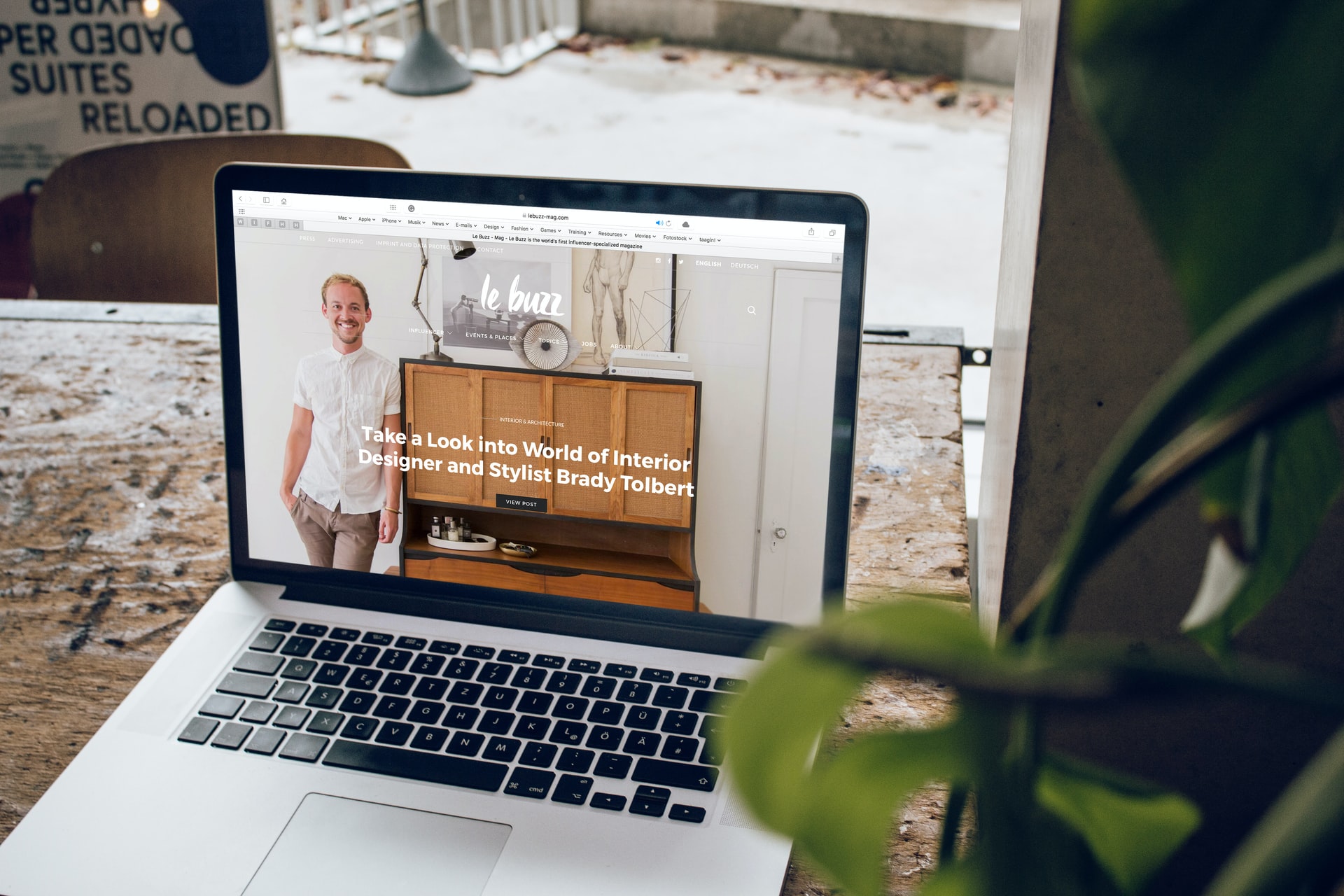
Depending on what kind of store you make and your needs and requirements, you should choose the accessories that WooCommerce offers you. There are many things you need to look out for. Include them in your daily activities to increase the number of views visits, increase sales or make your job easier.
In this article, we will deal with the export of orders, what they represent for the owner of the online site, their primary function, and the best choices from this field. We will also single out the options and explain basic characteristics and why it is vital to have such tools in this chain.
Orders consist of very important information for the site owner, such as the customer’s first and last name, order ID, billing and shipping address, email address, and more. One way to back up your orders is to rely on a web server or download a copy of this data to your local computer or any third-party cloud services using Dropbox or Google Drive.
Whether you are ordering for the first time on your site or moving your e-commerce to another domain or hosting company, it is important to export your orders. Exporting orders can make your job easier, and in a few minutes, and with a few clicks, that job can be done and make you satisfied with what you have done. For WooCommerce, exporting orders can be effortless with the help of adequate plugin tools.
For this job, our choice is number one WooCommerce Order Export – PRO, and below, we bring all the stacks you need to know about it.
WooCommerce Order Export – PRO
Long story short, WooCommerce Order Export – PRO is a plugin that allows you to facility export WooCommerce order data. In our opinion, the most effective way to export orders is realized using the WooCommerce Order Export Pro Plugin. Read some of its best features below and see for yourself.
Whether you want to export to CSV, XLS, XML, or JSON, this plugin will allow you to do so. One of the special features of this add-on is the automated export that is delivered to your inbox or FTP, which is perfect for dropshippers. We will mention that you are given the option to change the columns’ order as needed or set up multiple automatic exports, deliver one per month to your accountant, one per day for your packaging staff, and more.
This plugin comes in two versions, free and paid. Check both out and decide which one is a full hit for you. We have singled out the most important characteristics for you, and by using them, your order export management will be a pure piece of cake.
So, let’s go!
1. Date Ranges
Sometimes you will not need all the available information but only those critical for a specific day, week, year, or similar. Therefore, WooCommerce has developed the Select Range and Predefined Range option within this plugin.
With the first option, you choose a specific range for extracting data. With the second option, you can select and use those already defined within the plugin, such as today’s orders, yesterday’s orders, last month’s orders, year-to-date orders, and many more.
2. Export New Orders Only
As the name suggests, this plugin feature allows you to export data that has not been exported before. In other words, it is the export of entirely new data.
With this option, you are sure that there will be no duplication, and you also have the option of choosing the starting tag for the data export.
3. Filters
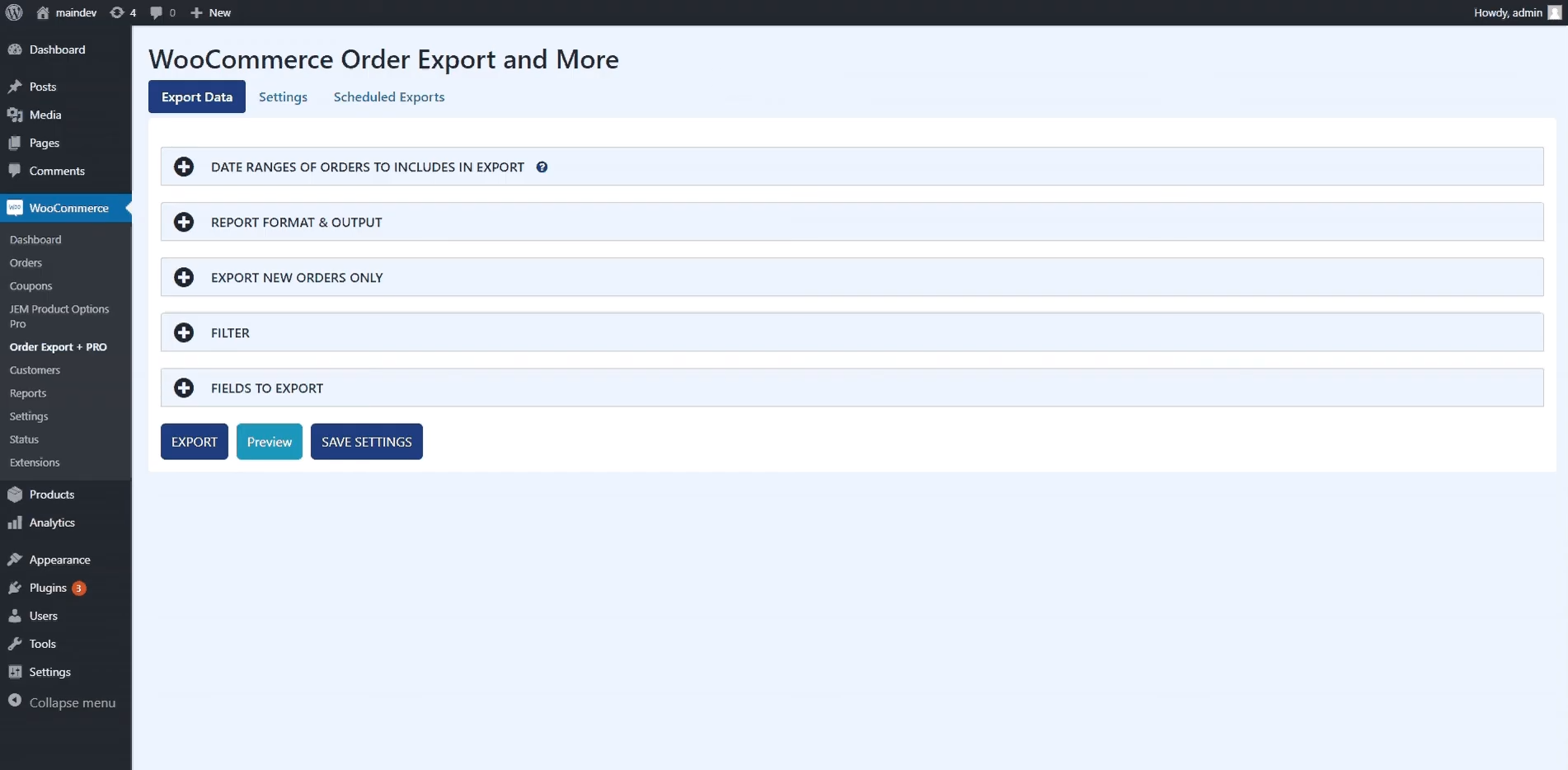
We will pay special attention to the Filters option. Indeed, an option will be of great help, and WooCommerce made an effort when they created this advanced option as part of the plugin. Namely, with this plugin, you will get a list of order filters that you can use to export data.
Whether you use export orders with a specific order status that you define or combine multiple fields that interest you, this option will speed up the job and make it easier. You have three options: order filter, product filter, and coupon filter. Under the first option, you can filter by order with payment access, specific order ID or customer note, tax amount, currency, etc.
The product filter comes with the option to filter all orders in the database easily and export the ones you need, e.g., only those with a specific product or product category you specify.
The third category, coupon filters, refers to the export of orders that contain a particular or any coupon from the database.
4. Fields to Export
It seems that it has never been easier to compile a custom report based on which you will withdraw orders. We have to commend the drag and drop mechanism credited for this. So, on the right side, you have all the options that through this mechanism, just by dragging over the screen to the other side, you add the options you need for the extract.
Deleting is even easier; just click on the red trash can next to the field. However, in addition to this option, this plugin offers you the ability to add a large amount of metadata in just a few clicks. This option will save time and give results, emphasizing it with special attention.
5. Preview Button
The function of this option is to display the first 25 records corresponding to the defined filters, giving you a complete picture of how the exported orders will be displayed and structured. Namely, you can call this option a kind of help or button that aims to show you how everything will work what you get as a result.
This is a perfect option for us because if you notice a mistake or disagreement with the wishes you had, you just need to take a few steps back and change what you want. When you are satisfied with what it looks like, you can start exporting. The result will be the same as shown through this option, i.e., there will be no change from what you see in the first 25 records and receive in the export.
6. Settings Page
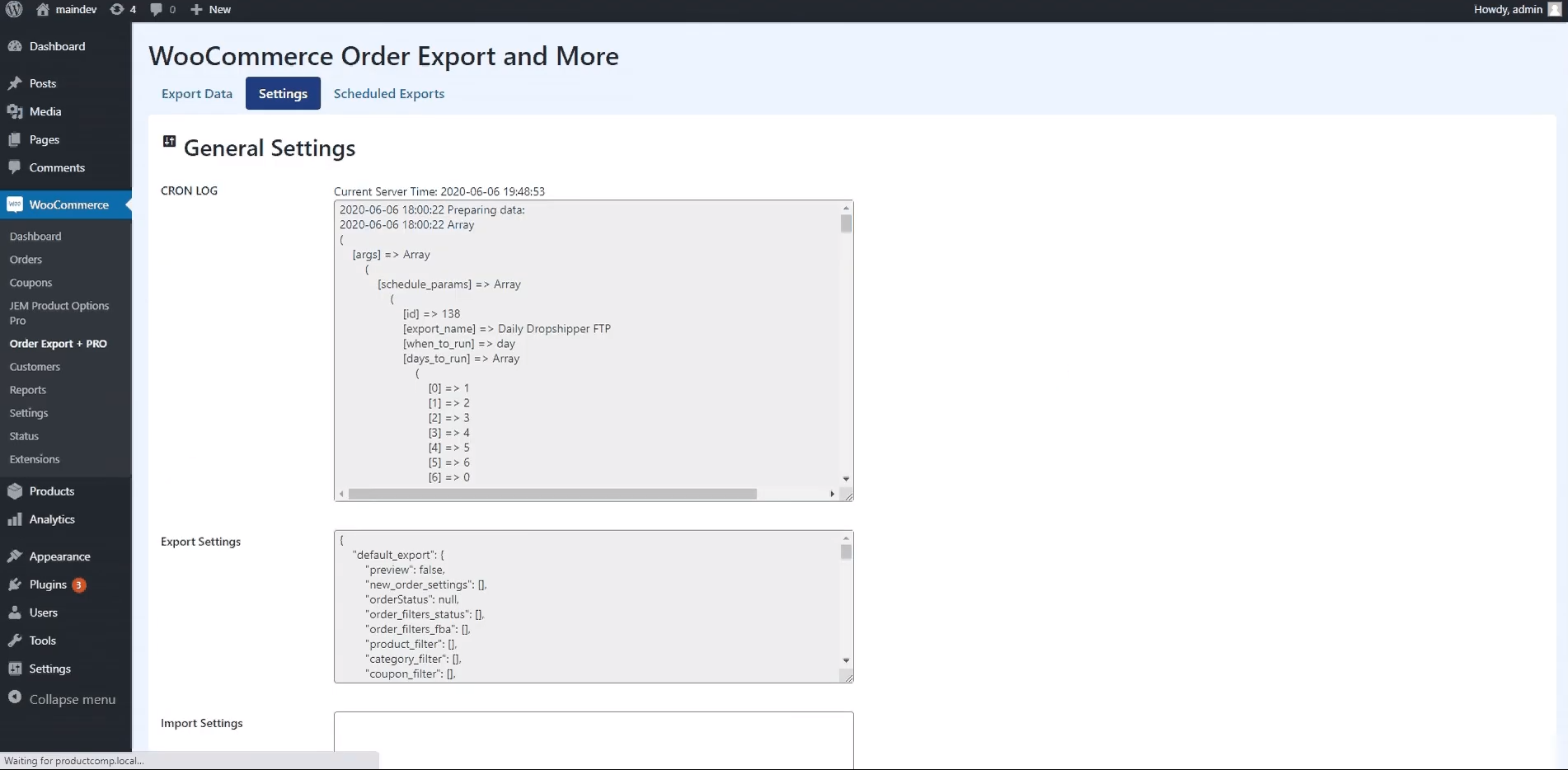
The feature of this option is that you can see all the plugin-related logs, i.e., in case of failure or complete termination of any part, drag the cursor over the log sections of the department and see where the problem is.
7. Scheduled Exports
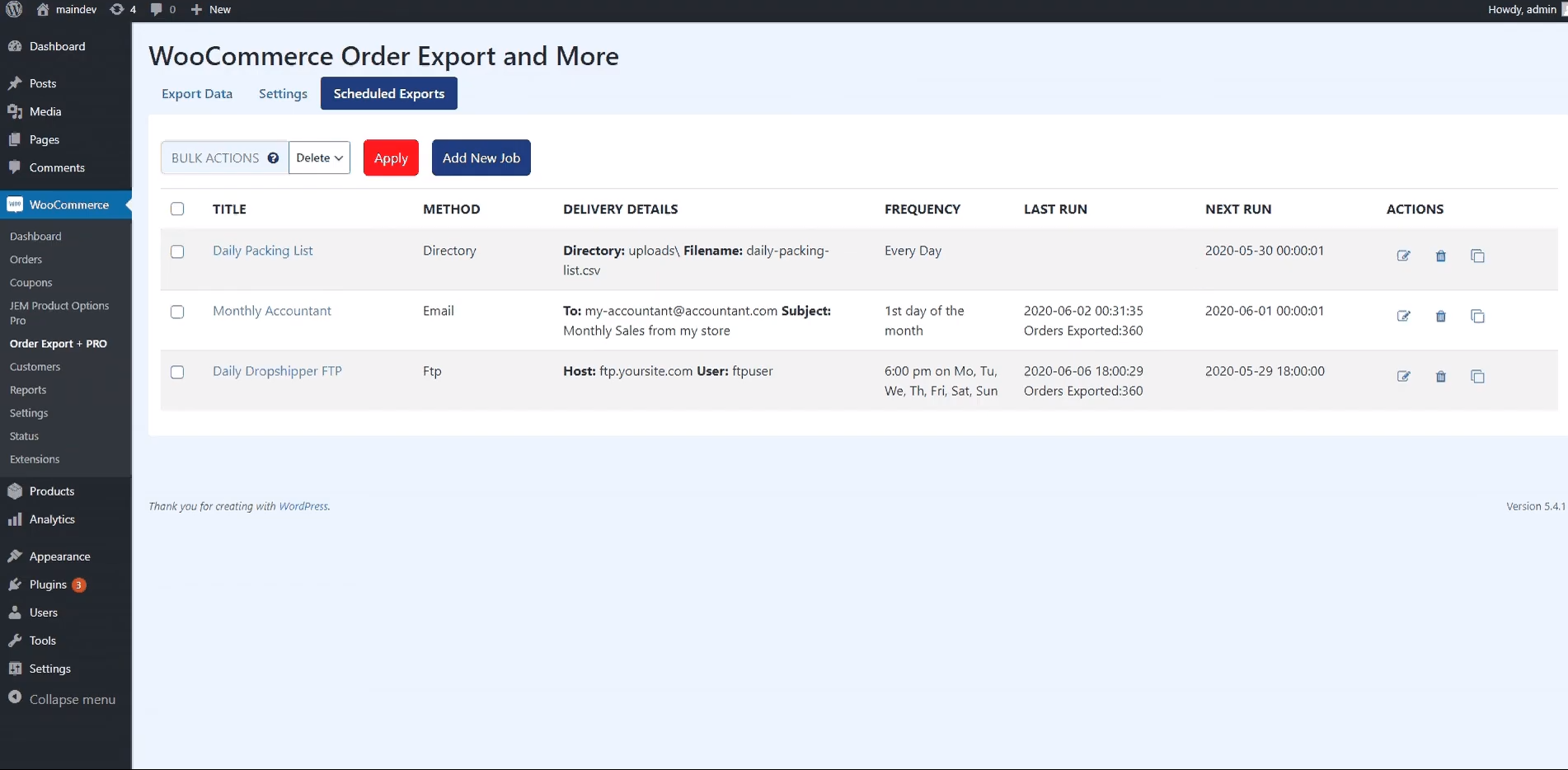
We end with the last option, Scheduled exports. It is very suitable for work and will significantly facilitate and speed up your daily work. Wouldn’t you like to export data every week without having to think about it every time? It is precisely what you can achieve using this option.
All you have to do is set things up so that the plugin itself automatically exports your orders on a specific date and the time you specify. Also, this option allows you to select any name or title you want to give to that particular export you are setting when adding a new schedule.
We recommend that you try the options of sending orders to your email, but still, for long-term use, choose one of the other two possible solutions, FTP or directory. All exports are saved to a specific server with the FTP solution, while orders are exported to a defined directory on your WordPress website.
This plugin pays to have as a “partner” in work. We are very pleased to present it through the article, but let us mention another interesting addition, WooCommerce Table Rate Shipping – PRO plugin.
WooCommerce Table Rate Shipping – PRO
WooCommerce Table Rate Shipping – PRO plugin is a user-friendly plugin with exciting features. It works on calculating shipping costs based on total price or weight. We will highlight just some of its advantages, as follows. Also, it supports WooCommerce built-in delivery classes and handling fees for each order.
The Table Rate Shipping – PRO version allows you to track delivery rate by country or zip code, calculate delivery based on the number of items in the basket, and provide unlimited delivery services and many other positive features.
Conclusion
The goal of increasing sales and customer satisfaction should be what you strive for and what you are guided by when choosing tools.
In this article, we have presented two plugins that will help you control your data and save valuable time. Take advantage of the listed options and positive features of the plugins and see for yourself their functionality.

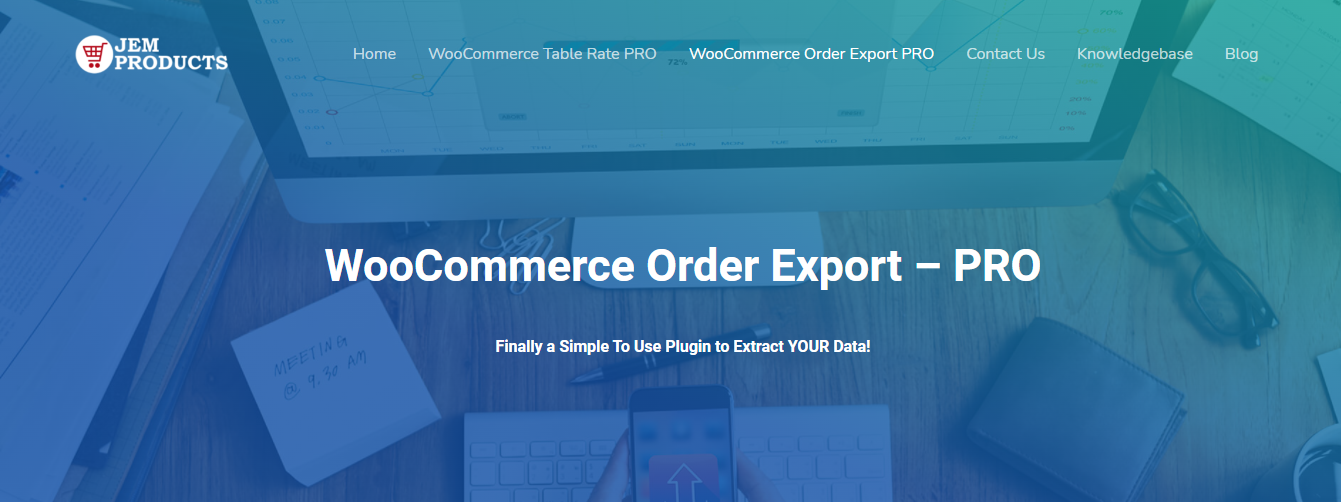
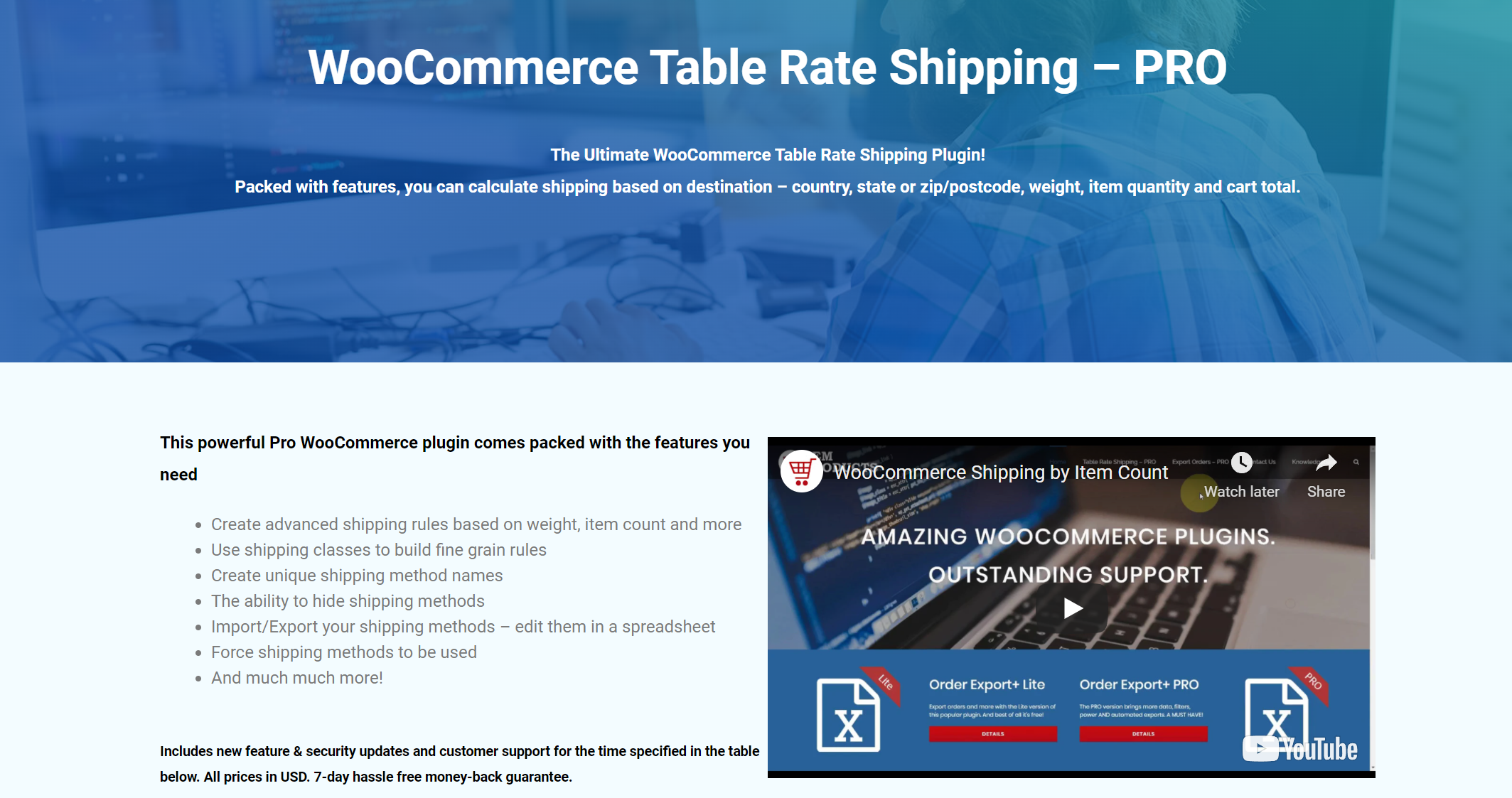
Comments are closed.